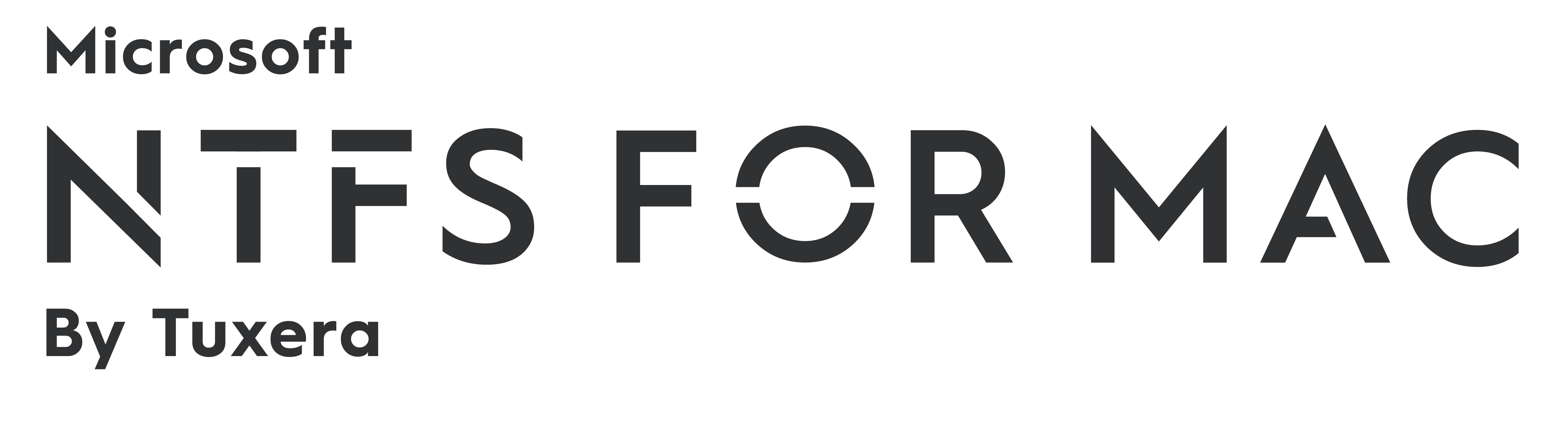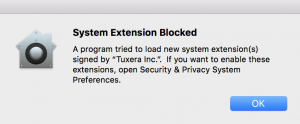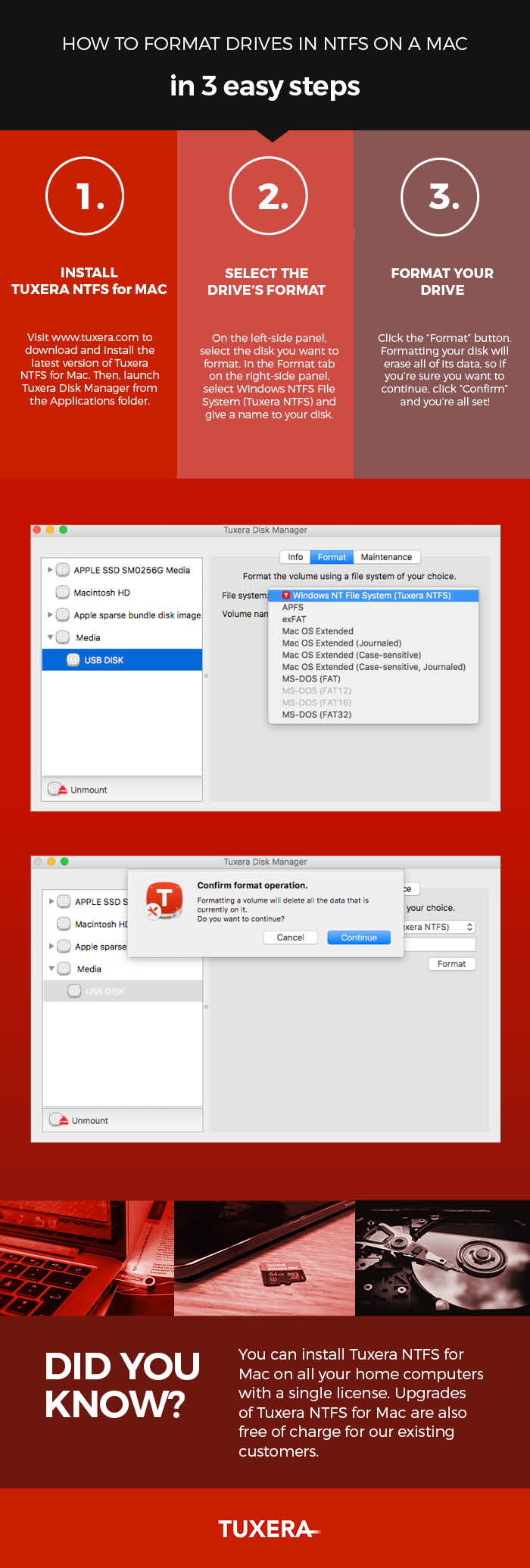New Release: Microsoft NTFS for Mac by Tuxera with macOS Monterey support
We are excited to announce a brand-new release of Microsoft NTFS for Mac by Tuxera, with macOS Monterey support!
Edit your files on Windows NTFS drives in macOS Monterey
Microsoft NTFS for Mac is a file system driver giving you full access for reading and writing to Windows NTFS formatted drives on your Mac. Our latest version supports the newly released macOS 12 Monterey and is also backwards compatible all the way to Mac OS X 10.4 Tiger.
With the new 2021 version, you can seamlessly use your drive between your Mac and Windows computers. This new release includes improvements to the caching layer for better performance on SSDs and hard drives, as well as various other bug fixes.
We always suggest using the latest version of our software to get the best performance and new features. For existing customers, upgrading from the previous version to this new one is free. To update, simply go to System Preferences -> Microsoft NTFS by Tuxera -> Updates tab on your Mac. Or you can always get the latest version directly from our website.
New to Mac?
If you have just switched from Windows to Mac, you might be having trouble copying files to hard drives used on Windows. This is because out of the box, Apple’s Macs only come with support for reading NTFS drives, the popular file system used in Windows. With Microsoft NTFS for Mac by Tuxera, you can read and write files to your NTFS-formatted USB drives, and use those drives on both your Mac and Windows computers.
If you don’t have a license yet, you can get one here.
To test out Microsoft NTFS for Mac by Tuxera before purchase, feel free to download our 15-day trial – just head here and click the “Download now” button.
Here’s a video to help you get started with Microsoft NTFS for Mac by Tuxera:
https://youtu.be/J8rn0skFJfs
If you have questions or are feeling stuck, head over to our NTFS for Mac Help Center. There you’ll find our FAQ, troubleshooting tips, and more.
Get Microsoft NTFS for Mac by Tuxera, with Monterey support:
New Release: Tuxera NTFS for Mac 2018 with macOS Mojave support
We are excited to announce a brand-new release of Tuxera NTFS for Mac with macOS Mojave support!
Edit your files on Windows NTFS drives in macOS Mojave
Tuxera NTFS for Mac is a file system driver giving you access and full read/write capability to Windows NTFS-formatted drives on your Mac. Our latest version supports macOS 10.14 Mojave and is also backwards compatible all the way to Mac OS X 10.4 Tiger. With Tuxera NTFS for Mac 2018, you can seamlessly use your drive between your Mac and Windows computers.
We always suggest using the latest version of our software to get the performance upgrades and new features. However, if you're using the older version of Tuxera NTFS for Mac 2018 with High Sierra support, you do not need to update our software when you upgrade to Mojave at this time.
But if you're still using Tuxera NTFS for Mac 2016 or an earlier release, you'll want to update to our latest version. For existing customers, upgrading from the previous version to this new one is free. To update, simply go to System Preferences -> Tuxera NTFS For Mac -> Updates tab on your Mac (for Tuxera NTFS for Mac 2015 and above). Or you can always get the latest version directly from our website.
New to Mac?
If you have just switched from Windows to Mac, you might be having trouble copying files to hard drives used on Windows. This is because out of the box, Apple's Macs only come with support for reading NTFS drives, the popular file system used in Windows. With Tuxera NTFS for 2018, you can read and write files to your NTFS-formatted USB drives, and use those drives on both your Mac and Windows computers.
If you don't have a license yet, you can buy one from our website. To test out Tuxera NTFS for Mac before purchase, you can download a 15-day trial from our website. Here are some helpful videos and links to get you started:
https://youtu.be/uv6NTED593Y
Formatting an NTFS drive using a Mac
How to format drives in NTFS on a Mac — in 3 easy steps
Get Tuxera NTFS for Mac with Mojave support here:
New release: Tuxera NTFS for Mac 2018 with High Sierra support
Great news for Tuxera NTFS for Mac fans! We've got a brand-new version ready to download with macOS High Sierra support– Tuxera NTFS for Mac 2018.
Read and write to Windows NTFS drives on macOS High Sierra
As with previous versions, Tuxera NTFS for Mac 2018 brings full read and write compatibility with Windows NTFS-formatted drives to your Mac. Our latest version supports macOS High Sierra and Sierra, OS X El Capitan, and all previous OS X versions from 10.4 (Tiger) onward.
Regardless of your operating system version, we recommend upgrading Tuxera NTFS for Mac for all the latest features and improvements.
If you’re running High Sierra, you’ll definitely want to upgrade to the latest version of Tuxera NTFS for Mac. In an earlier post, we discussed an issue with High Sierra blocking the 2016 release of Tuxera NTFS for Mac. With the launch of High Sierra, Apple introduced a requirement that users must manually approve any software that loads new kernel extensions. The NTFS for Mac 2018 installer now easily guides you through this process.
What’s a kernel extension?
In plain English, the kernel is a program running at the core of macOS. The kernel has complete control over everything inside the Mac. A “kernel extension” is code that would help expand the kernel’s capabilities. In the case of Tuxera NTFS for Mac, our kernel extension expands the capability of your Mac to write, delete, and move files on Windows NTFS-formatted drives.
New to Mac?
If you’ve just switched from Windows to Mac, you might be having trouble copying, editing, or deleting files stored on USB sticks or external hard drives you used to use with your Windows PC. That’s because out of the box, Apple’s operating system, macOS, only allows you to read files stored on drives formatted with NTFS, the file system used with Windows PCs. With NTFS for Mac 2018, you can access, edit, store, and transfer files between PCs and Macs hassle-free.
If you don’t have a license for Tuxera NTFS for Mac, it’s a convenient, one-time purchase valid for the entire lifetime of the software! Visit our product page to buy the software or download and try it free for 15 days. We even have some helpful links to get you started:
Formatting an NTFS drive using a Mac
How to format drives in NTFS on a Mac — in 3 easy steps
As always, if you have any questions or feedback, our support team is happy to help. Get in touch at macsupport@tuxera.com.
Get the latest version of Tuxera NTFS for Mac here:
Coming soon: Tuxera NTFS for Mac with macOS High Sierra support
Hey Tuxera NTFS for Mac fans! With the launch of macOS High Sierra on September 25th, we expect many of you will be updating soon if you have not done so already. In case you haven’t been following Mac news too closely, every Mac that can run macOS Sierra can update to High Sierra. Those Macs include:
- MacBook (Late 2009 or later)
- MacBook Air (2010 or later)
- MacBook Pro (2010 or later)
- Mac mini (2010 or later)
- Mac Pro (2010 or later)
- iMac (Late 2009 or later)
Now, there’s a slight catch if you update to High Sierra and you have Tuxera NTFS for Mac version 2016.1 installed. You may get a system message noting that Tuxera NTFS for Mac is blocked. Or, you may notice that Tuxera NTFS for Mac no longer works. No worries! It should still work with a small workaround detailed below. This is an issue we’re aware of and we’re working to fix it with the upcoming version of Tuxera NTFS for Mac.
UPDATE FEB 2018: This issue is resolved in Tuxera NTFS for Mac 2018. Download the latest release here!
Temporary workaround for Tuxera NTFS for Mac version 2016.1
In the meantime, we’re happy to inform you that Tuxera NTFS for Mac for Sierra is compatible with High Sierra as well. The reason it may be unavailable after you update to High Sierra is that the operating system version prevents extensions from loading automatically. As a temporary workaround, go to System Preferences > Security & Privacy. Find the text that reads, “System software from “Tuxera Inc." was blocked from loading.", and click Allow.
Update Feb 2018: A new version of Tuxera NTFS for Mac is now available, which helps you breeze through this setup. This workaround is no longer needed.
Get the latest version of Tuxera NTFS for Mac here:
How to format drives in NTFS on a Mac—in 3 easy steps
Sharing data between a Mac running macOS or OS X and PCs running Windows may not be that straightforward. By default, Macs can only read files from Windows-formatted external hard drives, but not write to them. This prevents you from saving, editing, copying, or deleting anything stored on your drives using your Mac. The reason behind this? The file system used by Macs (HFS+) is different than the file system used in Windows (NTFS).
How to read NTFS files on a Mac
There's a real easy solution for this, however: your Mac just needs a driver. Tuxera NTFS for Mac is a full read-write NTFS driver that enables your Mac to read and write NTFS-formatted drives. It also comes with Tuxera Disk Manager, a companion app that lets you format, check, and repair NTFS drives. Tuxera Disk Manager lets you fully manage your hard drive and stored data regardless of the operating system.
Formatting drives with Tuxera Disk Manager
You may find that you first need to format the external drive so it can be used with both your Mac and your PC. Formatting is the process of preparing a drive for use by an operating system. For reference, we explain in more detail what formatting is and why you need it here: http://www.tuxera.com/formatting-an-ntfs-drive-using-a-mac/
Here’s how you format a drive using Tuxera Disk Manager:
About Tuxera NTFS for Mac
Tuxera NTFS for Mac and Tuxera Disk Manager work in the latest macOS and OS X 10.11 El Capitan. It's backwards compatible and runs on all OS X versions starting from Tiger. Personal licensing allows you to install Tuxera NTFS for Mac on all your home computers with a single license.
Get Tuxera NTFS for Mac with Tuxera Disk Manager to get started:
Formatting an NTFS drive using a Mac
Did you know that Tuxera NTFS for Mac also comes with Tuxera Disk Manager? With Tuxera Disk Manager, you can format an external drive or USB stick to work with Windows PCs.
What is formatting?
Simply put, formatting is the process of preparing a drive for use by an operating system. As an example, say you want to get super-organized with your sock drawer. To do that, you would first empty the drawer of all your mixed socks. Then, you'd place a drawer divider into the drawer. The drawer divider creates several small compartments inside the drawer, each meant for storing one pair of socks. With your sock organizing system in place, you're set up to start filling each compartment with pairs.
Formatting a drive is a bit like organizing a sock drawer. Image credit: osseous (own work) [CC BY 2.0 (http://creativecommons.org/licenses/by/2.0)], via Flickr.
This is similar to how formatting works. First the drive is cleared of any data that may be stored on it. Then it's set up and organized for storing data in a way that's possible for the computer's operating system to understand. And finally, you can start adding files onto it.
Be aware that if you do format a drive, everything on it is deleted in the process. So if you have anything important stored on the drive, make sure you back it up before you format.
Tuxera Disk Manager – a must-have for El Capitan
We originally developed Tuxera Disk Manager for the OS X El Capitan release. At that time, Apple's Disk utility – which is normally used for formatting drives – did not support the NTFS format. If you aren't able to upgrade from El Capitan, you need to use Tuxera Disk Manager to format NTFS drives.
Apple Disk Utility vs. Tuxera Disk Manager
In Sierra, support for NTFS drivers returned to Apple’s Disk Utility. That means on the latest Macs, you can use Apple’s Disk Utility or Tuxera Disk Manager to format your drive. Whichever way you choose, you'll still need to install Tuxera NTFS for Mac to format your drive.
Want to learn how it's done? Watch our video on how to format an NTFS drive using Tuxera Disk Manager:
https://youtu.be/tMxsokC8XUQ?t=2m5s
And if you don't have it yet, get Tuxera NTFS for Mac here:
Tuxera NTFS for Mac now supports macOS Sierra
With the much-awaited launch of macOS Sierra, we’re pleased to announce that Tuxera NTFS for Mac 2016 is now available! Macworld has a great overview of the new features in Sierra, so be sure to check them out if you’re not quite up to speed. For us, two interesting improvements stand out. One is Sierra’s new Optimized Storage. This new feature frees up storage space on your Mac by automatically moving rarely used files to iCloud. This of course requires you to buy a subscription for iCloud storage if you need more than the free 5 GB of space you get.
Another new development is Apple File System (APFS), which starting in 2017, will replace the decades-old HFS+. APFS is scalable from Apple Watches to Mac Pros, and should bring better interoperability between all Apple products. It’s also more secure and reliable than HFS+. Although APFS won’t ship in Apple devices until next year, we’re keeping an eye on all the latest developments.
Tuxera NTFS for Mac 2016 brings support for Windows drives to macOS Sierra
As with previous versions, Tuxera NTFS for Mac brings full read-write compatibility with Windows NTFS-formatted drives to your Mac. Our software makes it possible for you to access, edit, store, and transfer files hassle-free. It supports macOS Sierra, OS X El Capitan, and all previous OS X versions from 10.4 (Tiger) onward. If you aren’t upgrading to macOS Sierra, we still recommend upgrading Tuxera NTFS for Mac for all the latest features and improvements.
If you don't have a license for Tuxera NTFS for Mac, it’s a convenient, one-time purchase valid for the entire lifetime of the software! Visit our product page to buy the software or download and try it free for 15 days. If you have any questions or feedback, our support team is happy to help. Get in touch at macsupport@tuxera.com.
Thanks for your valued feedback
Back in June, we launched a release candidate for Tuxera NTFS for Mac 2016. We’d like to extend our thanks to those of you who downloaded the RC version and sent us feedback. With your comments and suggestions, we’ve been working on improvements for today’s release. For a summary of all major changes and improvements to our NTFS driver for Mac, visit the release history page.
Get the latest version of Tuxera NTFS for Mac here:
OS X El Capitan: Get Support for NTFS Drives
El Capitan is out, building on top of Yosemite. Major refinements include added user-friendly features and under-hood performance boosts. Upgraded Metal, Apple's graphic processing technology, improves image rendering and resources efficiency making gaming and launching apps much faster.
What else is new? Spotlight search now offers better functionality with more sources and support for natural language input. Users can manage messages with iOS-style gestures and take control of multiple emails with a revamped set of tools. Added Smart Suggestions recognize events and names easily adding them to contacts and calendar. If you like multitasking you will love Split View. New tool from Apple lets you work in two applications at once without a distraction of other open apps.
We have a fresh Tuxera NTFS for Mac for those looking for seamless handling NTFS drives on a Mac. Apple does not support writing NTFS volumes out of the box so if you want to transfer files between Windows and Mac, edit and delete them without formatting the drive to HFS+ you will need a third party solution.
Tuxera NTFS for Mac 2015
Tuxera NTFS for Mac brings automatic updates letting you upgrade the application as soon as the new version becomes available. You can do it via the "Updates" tab in Tuxera preference pane in System Preferences. We also added much needed functionality for disk formatting as well as check & repair tools. The System Integrity Protection (SIP) feature introduced by Apple in El Capitan prevents the use of third-party software in Disk Utility meaning that formatting, checking and repairing NTFS drives is not easily available. Tuxera Disk Manager ensures that that these tools are easy to use and always a click away.*
Always fast and reliable, Tuxera NTFS for Mac delivers the highest transfer speeds while protecting your data with smart caching layer. Wondering how it behaves with other programs? Tuxera NTFS for Mac is compatible with popular virtualization and encryption solutions including Parallels Desktop® and VMware Fusion®.
Would you like to hear more? Check our product page for more information. If you have any questions, check the FAQ or contact Tuxera support team. Download the software and enjoy seamless read and write compatibility with NTFS drives. If you don't have a license yet, you can buy it through our web-shop or try it for 15-days.
* Tuxera Disk Manager will be available in the following update
Tuxera NTFS for Mac: Special Pre-release for OS X 10.11 El Capitan Public Beta Testers
If you are one of the public beta testers of OS X 10.11 El Capitan, you should also try out our pre-release version of Tuxera NTFS for Mac 2015 with NTFS read/write support for OS X El Capitan.
OS X 10.11 El Capitan was announced during the WWDC keynote on June 8, 2015 as the successor to OS X Yosemite. This new version of OS X brings with it stability and performance improvements and security updates. It also includes new features like Split View (a snap-assist feature for window management) and several enhancements for well-known apps such as Mail, Notes, and Spotlight.
The pre-release of Tuxera NTFS for Mac for OS X El Capitan is free of charge for our existing customers. If you are not a paying customer yet, we offer a 15-day trial during which you can test Tuxera NTFS for Mac and see how it works.
Download it now and enjoy seamless compatibility with NTFS drives on your Mac.
I-O DATA New Line of USB HDDs Powered by Tuxera NTFS for Mac
Plug-and-Play Interoperability Between Windows and Mac
Helsinki, Finland and Kanazawa, Japan – October 28, 2014 – Tuxera Inc., the market leader in interoperable file system solutions, announced today that I-O DATA licenses Tuxera NTFS for Mac to provide the users of the recently released, stylish line of portable hard drives with full Mac compatibility.
Mac OS X comes with limited, read-only support for Microsoft Windows NTFS formatted volumes out of the box. Tuxera NTFS for Mac solves the problem providing much needed read-write interoperability across Windows and Mac OS X platforms. Advanced Tuxera-only features include fast file transfer speeds and complete data integrity with a smart caching layer. The software supports all versions of Mac OS X including the latest ones, and is being continuously improved in sync with Apple’s technology.
“We focus on providing our customers with a variety of user-friendly, high-quality and reliable products for every need. Tuxera NTFS for Mac enables everyone to easily access, swap, edit and store all the data between PC and Mac hassle-free. Tuxera solutions fit perfectly into our strategy, meeting personalized expectations of the consumer,” commented Koichi Teramae, Section Manager of Product Planning Section3 from I-O DATA.
I-O DATA is a top-tier Japanese peripheral equipment company known for outstanding quality and environmentally friendly design. With customer convenience in mind, its focus is in the technology innovation, seamless performance and ease of use. I-O DATA broad offering includes more than 3000 different storage products.
“Our expert engineering team is actively contributing to I-O DATA’s ongoing projects to improve the overall digital experience,” noted Kanae Kubota, Director of Software Solutions at Tuxera. “We strongly believe that Tuxera’s technical expertise and considerable experience on the market supports our partners' efforts in their ongoing and future businesses.”
Tuxera solves complex interoperability challenges leveraging on deep know-how in file system and media streaming technologies, recognized open source leadership and long-standing capabilities in Android, Mac OS X and Linux software development among others.
For more information please contact:
Karolina Mosiadz
Marketing and Communications
press@tuxera.com
About I-O DATA DEVICE, INC.:
I-O DATA DEVICE, INC. is a top-tier manufacturer and provider of high-quality computer peripherals and interface products to the global consumer and OEM markets. Founded in 1976, by Mr. Akio Hosono, I-O DATA has received recognition as Japan's undisputed market leader within the PC Peripheral industry. I-O DATA is not only a manufacturer of such devices, but handles the design, development, and production of the products. I-O DATA DEVICE,INC. is located at 3-10, Sakurada-machi, Kanazawa, Ishikawa, 920-8512, JAPAN. For more information, please visit: www.iodata.com
About Tuxera:
Tuxera is the leading provider of file systems that allow music, pictures, videos and other content to be ported across mobiles, tablets, home entertainment, consumer, industrial or any other electronics. Tuxera’s industry-standard file system solutions for Android, Linux, Mac OS X and other platforms have hundreds of millions installations. Close collaboration with industry leaders ensures reliable compatibility and helps to set high standard in performance, low power use for embedded and mobile solutions. For more information, please visit www.tuxera.com.