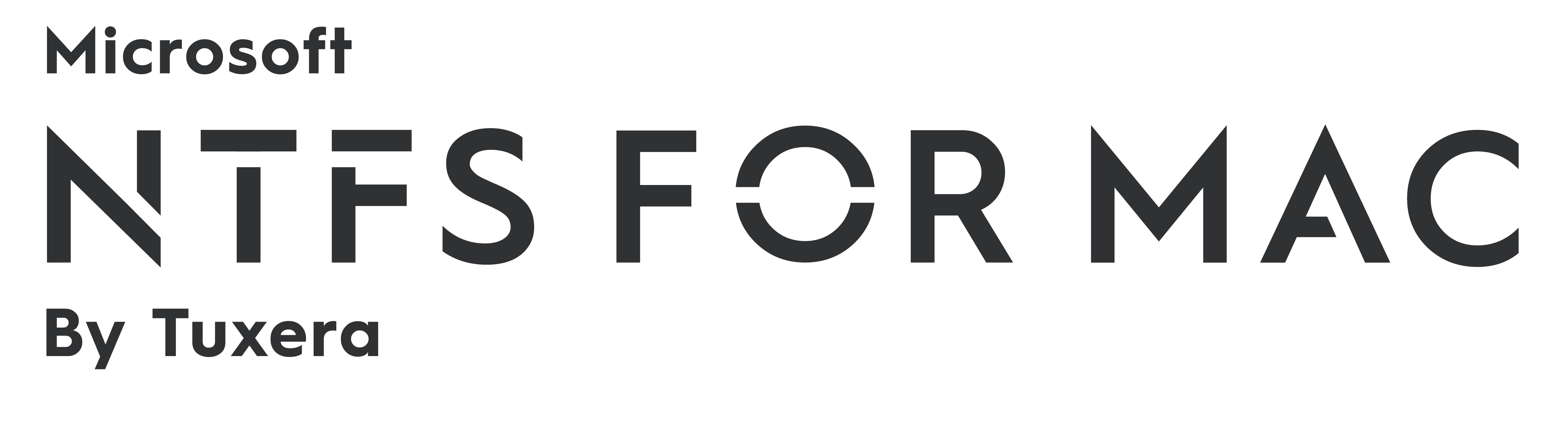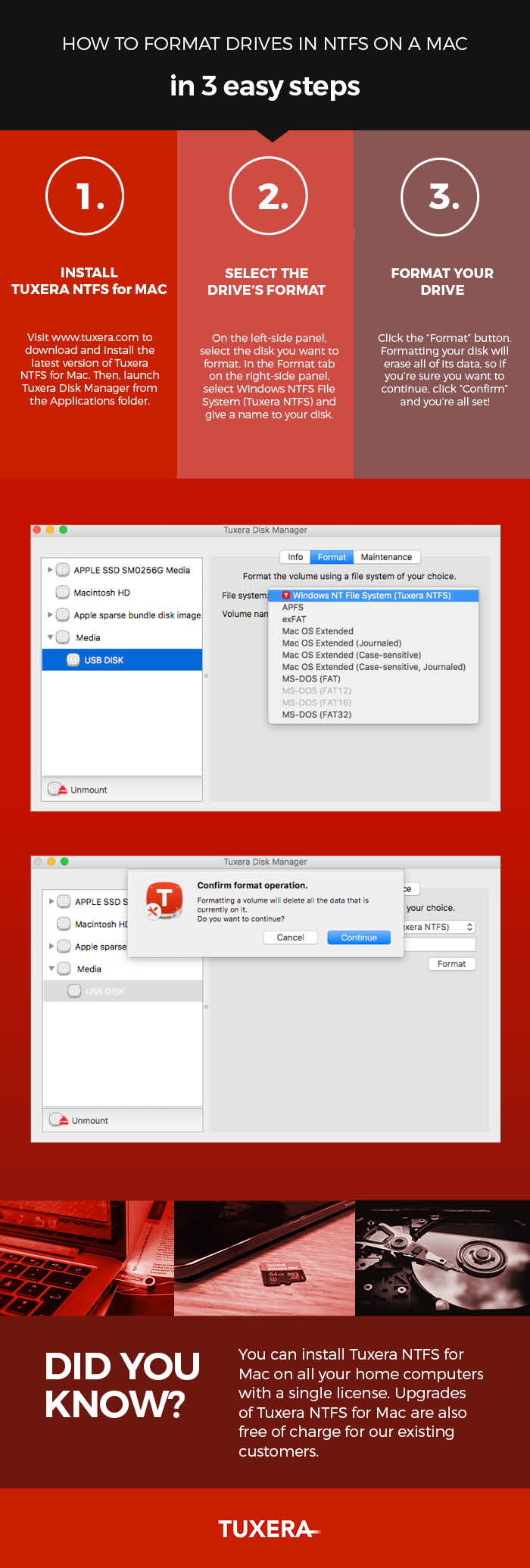How to format drives in NTFS on a Mac—in 3 easy steps
Sharing data between a Mac running macOS or OS X and PCs running Windows may not be that straightforward. By default, Macs can only read files from Windows-formatted external hard drives, but not write to them. This prevents you from saving, editing, copying, or deleting anything stored on your drives using your Mac. The reason behind this? The file system used by Macs (HFS+) is different than the file system used in Windows (NTFS).
How to read NTFS files on a Mac
There's a real easy solution for this, however: your Mac just needs a driver. Tuxera NTFS for Mac is a full read-write NTFS driver that enables your Mac to read and write NTFS-formatted drives. It also comes with Tuxera Disk Manager, a companion app that lets you format, check, and repair NTFS drives. Tuxera Disk Manager lets you fully manage your hard drive and stored data regardless of the operating system.
Formatting drives with Tuxera Disk Manager
You may find that you first need to format the external drive so it can be used with both your Mac and your PC. Formatting is the process of preparing a drive for use by an operating system. For reference, we explain in more detail what formatting is and why you need it here: http://www.tuxera.com/formatting-an-ntfs-drive-using-a-mac/
Here’s how you format a drive using Tuxera Disk Manager:
About Tuxera NTFS for Mac
Tuxera NTFS for Mac and Tuxera Disk Manager work in the latest macOS and OS X 10.11 El Capitan. It's backwards compatible and runs on all OS X versions starting from Tiger. Personal licensing allows you to install Tuxera NTFS for Mac on all your home computers with a single license.
Get Tuxera NTFS for Mac with Tuxera Disk Manager to get started:
Formatting an NTFS drive using a Mac
Did you know that Tuxera NTFS for Mac also comes with Tuxera Disk Manager? With Tuxera Disk Manager, you can format an external drive or USB stick to work with Windows PCs.
What is formatting?
Simply put, formatting is the process of preparing a drive for use by an operating system. As an example, say you want to get super-organized with your sock drawer. To do that, you would first empty the drawer of all your mixed socks. Then, you'd place a drawer divider into the drawer. The drawer divider creates several small compartments inside the drawer, each meant for storing one pair of socks. With your sock organizing system in place, you're set up to start filling each compartment with pairs.
Formatting a drive is a bit like organizing a sock drawer. Image credit: osseous (own work) [CC BY 2.0 (http://creativecommons.org/licenses/by/2.0)], via Flickr.
This is similar to how formatting works. First the drive is cleared of any data that may be stored on it. Then it's set up and organized for storing data in a way that's possible for the computer's operating system to understand. And finally, you can start adding files onto it.
Be aware that if you do format a drive, everything on it is deleted in the process. So if you have anything important stored on the drive, make sure you back it up before you format.
Tuxera Disk Manager – a must-have for El Capitan
We originally developed Tuxera Disk Manager for the OS X El Capitan release. At that time, Apple's Disk utility – which is normally used for formatting drives – did not support the NTFS format. If you aren't able to upgrade from El Capitan, you need to use Tuxera Disk Manager to format NTFS drives.
Apple Disk Utility vs. Tuxera Disk Manager
In Sierra, support for NTFS drivers returned to Apple’s Disk Utility. That means on the latest Macs, you can use Apple’s Disk Utility or Tuxera Disk Manager to format your drive. Whichever way you choose, you'll still need to install Tuxera NTFS for Mac to format your drive.
Want to learn how it's done? Watch our video on how to format an NTFS drive using Tuxera Disk Manager:
https://youtu.be/tMxsokC8XUQ?t=2m5s
And if you don't have it yet, get Tuxera NTFS for Mac here:
Tuxera NTFS for Mac – Everything You Wanted to Know and More
As most of you know, Mac OS X provides limited support for Microsoft Windows NTFS formatted volumes. Out of the box, the files will be in read-only mode so you won’t be able to copy, edit or delete them. However, a lot of us use many different devices at work and at home. It can quickly become very annoying to handle huge amount of digital data that is produced every day. According to a recent survey made by Deloitte, there was a 150% increase in the so-called digital omnivores, people who own at least 3 portable devices (a smart-phone, tablet and a laptop).
Tuxera focuses on development of file system solutions that help to overcome these obstacles. Our Tuxera NTFS for Mac software is widely used by Mac users to transfer, access, edit and store media content from a variety of devices. It is crucial for us to have all updates in place so the solution is fully compatible with the newest Mac OS X versions released by Apple.
Just last week we published our Tuxera NTFS for Mac 2012.3.6 in response to a new Mac OS X 10.8.3 update. The new package includes 2 new exotic languages, Polish and Brazilian Portuguese. Our customers come from around the globe and to cater to all of them we also added multiple currencies to our online store.