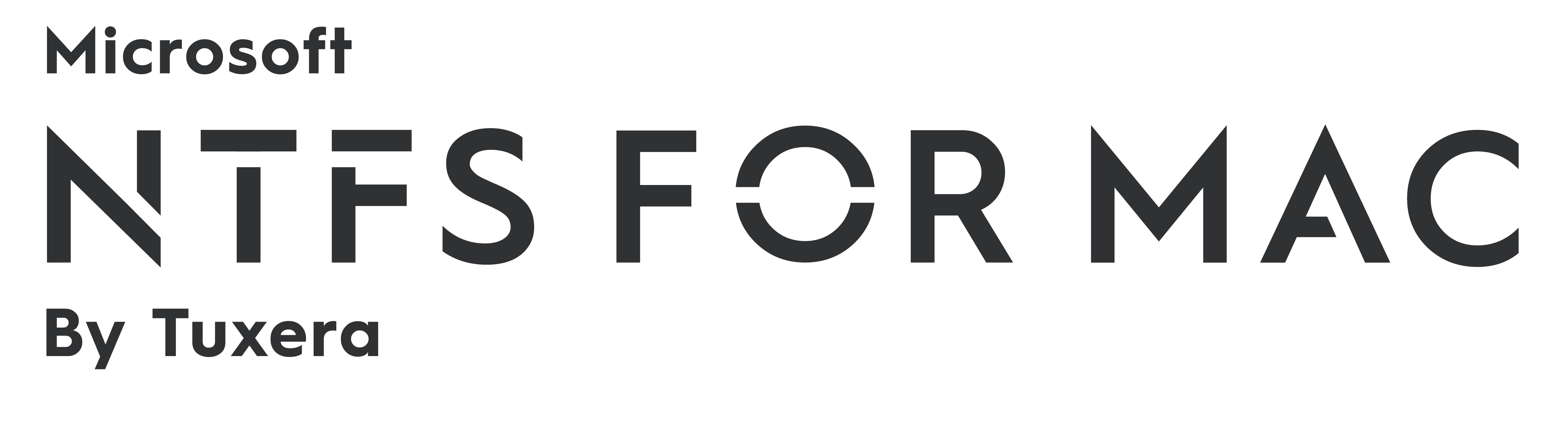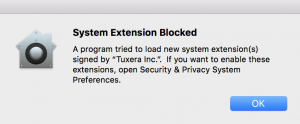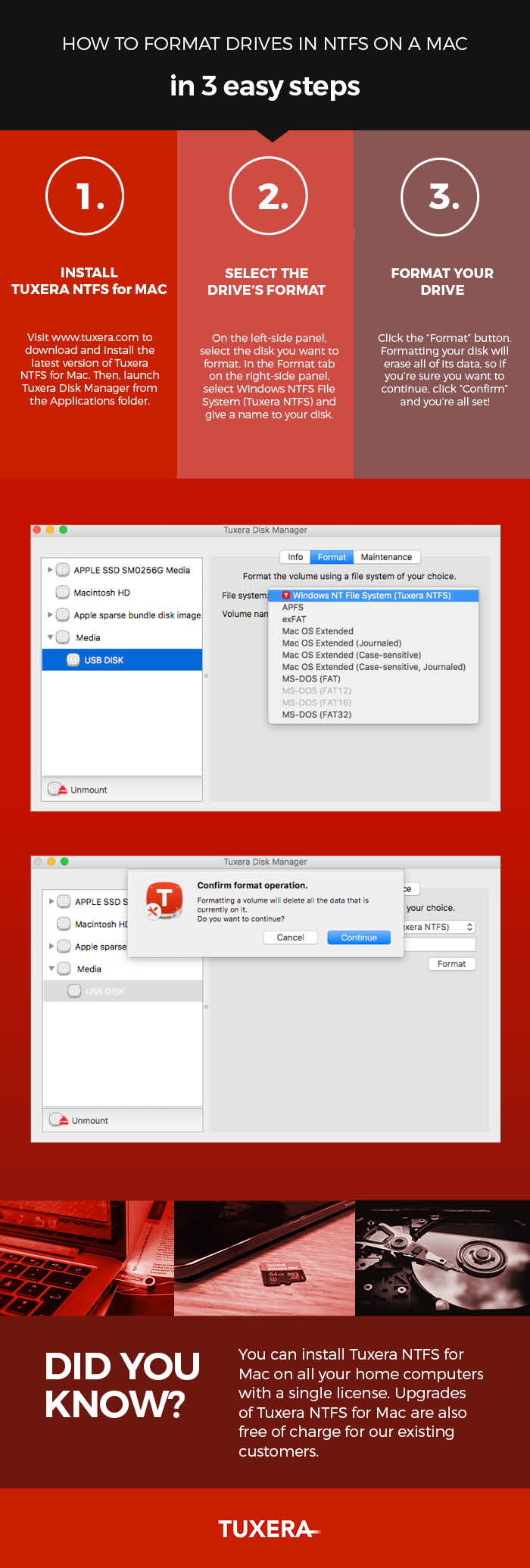New Release: Microsoft NTFS for Mac by Tuxera with macOS Monterey support
We are excited to announce a brand-new release of Microsoft NTFS for Mac by Tuxera, with macOS Monterey support!
Edit your files on Windows NTFS drives in macOS Monterey
Microsoft NTFS for Mac is a file system driver giving you full access for reading and writing to Windows NTFS formatted drives on your Mac. Our latest version supports the newly released macOS 12 Monterey and is also backwards compatible all the way to Mac OS X 10.4 Tiger.
With the new 2021 version, you can seamlessly use your drive between your Mac and Windows computers. This new release includes improvements to the caching layer for better performance on SSDs and hard drives, as well as various other bug fixes.
We always suggest using the latest version of our software to get the best performance and new features. For existing customers, upgrading from the previous version to this new one is free. To update, simply go to System Preferences -> Microsoft NTFS by Tuxera -> Updates tab on your Mac. Or you can always get the latest version directly from our website.
New to Mac?
If you have just switched from Windows to Mac, you might be having trouble copying files to hard drives used on Windows. This is because out of the box, Apple’s Macs only come with support for reading NTFS drives, the popular file system used in Windows. With Microsoft NTFS for Mac by Tuxera, you can read and write files to your NTFS-formatted USB drives, and use those drives on both your Mac and Windows computers.
If you don’t have a license yet, you can get one here.
To test out Microsoft NTFS for Mac by Tuxera before purchase, feel free to download our 15-day trial – just head here and click the “Download now” button.
Here’s a video to help you get started with Microsoft NTFS for Mac by Tuxera:
https://youtu.be/J8rn0skFJfs
If you have questions or are feeling stuck, head over to our NTFS for Mac Help Center. There you’ll find our FAQ, troubleshooting tips, and more.
Get Microsoft NTFS for Mac by Tuxera, with Monterey support:
Tuxera selects Tuukka Ahoniemi as new CEO
Leadership change marks new chapter for global embedded and enterprise storage provider
ESPOO, Finland – August 21, 2019 – Tuxera, the world-leading embedded and enterprise storage software and networking technology company, today announced that Tuukka Ahoniemi has been appointed as the new CEO of the company, effective 1 September 2019. Previously the Senior Vice President of Strategy at The Qt Company, Ahoniemi comes with a wide background in managing international embedded software business, and holds a doctorate degree in Computer Science. The former CEO, Mikko Välimäki, has decided to pursue new ventures outside of Tuxera.
“After a comprehensive search, we are very excited to welcome Tuukka as the new CEO of Tuxera. Tuukka brings us the extensive hands-on experience and strategic vision to take Tuxera forward,” says Szabolcs Szakacsits, President and CTO of Tuxera. “We are constantly pushing the boundaries of storage and networking software. With Tuukka’s leadership, we will ensure smooth growth, and continue to provide the secure, high performance storage management solutions Tuxera is known for.”
Tuxera has been developing fail-safe, premium quality implementations of both its own and industry-standard file systems such as FAT, exFAT, NTFS, APFS, HFS+ and SMB. The company’s state-of-the-art software has shipped in billions of consumer and mission critical devices, vehicles, aircraft and spacecraft to date. The appointment of Tuukka Ahoniemi as CEO reaffirms Tuxera’s commitment towards embracing and fostering new knowledge, possibilities, and leadership.
“I am delighted and proud to be joining Tuxera,” says Ahoniemi. “Tuxera’s combination of storage software expertise and people-centric culture make it a company unlike any other. With Tuxera’s leading innovations driving the future of embedded and enterprise storage, I see great opportunities ahead.”
For more information, please contact:
Tiffiny Rossi
Head of Marketing, Tuxera
press@tuxera.com
About Tuxera
Tuxera is the leading provider of storage and networking technologies. From the latest flagship smartphones, to cars, cameras, routers, and drones – Tuxera’s software makes file transfers fast, and content easily accessible. The company is an active member of multiple standard organizations, including JEDEC, AGL, SD Association and many others. Founded in 2008, Tuxera’s headquarters are located in Finland, with regional offices in China, Germany, South Korea, Japan, Taiwan, and the US.
New Release: Tuxera NTFS for Mac 2018 with macOS Mojave support
We are excited to announce a brand-new release of Tuxera NTFS for Mac with macOS Mojave support!
Edit your files on Windows NTFS drives in macOS Mojave
Tuxera NTFS for Mac is a file system driver giving you access and full read/write capability to Windows NTFS-formatted drives on your Mac. Our latest version supports macOS 10.14 Mojave and is also backwards compatible all the way to Mac OS X 10.4 Tiger. With Tuxera NTFS for Mac 2018, you can seamlessly use your drive between your Mac and Windows computers.
We always suggest using the latest version of our software to get the performance upgrades and new features. However, if you're using the older version of Tuxera NTFS for Mac 2018 with High Sierra support, you do not need to update our software when you upgrade to Mojave at this time.
But if you're still using Tuxera NTFS for Mac 2016 or an earlier release, you'll want to update to our latest version. For existing customers, upgrading from the previous version to this new one is free. To update, simply go to System Preferences -> Tuxera NTFS For Mac -> Updates tab on your Mac (for Tuxera NTFS for Mac 2015 and above). Or you can always get the latest version directly from our website.
New to Mac?
If you have just switched from Windows to Mac, you might be having trouble copying files to hard drives used on Windows. This is because out of the box, Apple's Macs only come with support for reading NTFS drives, the popular file system used in Windows. With Tuxera NTFS for 2018, you can read and write files to your NTFS-formatted USB drives, and use those drives on both your Mac and Windows computers.
If you don't have a license yet, you can buy one from our website. To test out Tuxera NTFS for Mac before purchase, you can download a 15-day trial from our website. Here are some helpful videos and links to get you started:
https://youtu.be/uv6NTED593Y
Formatting an NTFS drive using a Mac
How to format drives in NTFS on a Mac — in 3 easy steps
Get Tuxera NTFS for Mac with Mojave support here:
New release: Tuxera NTFS for Mac 2018 with High Sierra support
Great news for Tuxera NTFS for Mac fans! We've got a brand-new version ready to download with macOS High Sierra support– Tuxera NTFS for Mac 2018.
Read and write to Windows NTFS drives on macOS High Sierra
As with previous versions, Tuxera NTFS for Mac 2018 brings full read and write compatibility with Windows NTFS-formatted drives to your Mac. Our latest version supports macOS High Sierra and Sierra, OS X El Capitan, and all previous OS X versions from 10.4 (Tiger) onward.
Regardless of your operating system version, we recommend upgrading Tuxera NTFS for Mac for all the latest features and improvements.
If you’re running High Sierra, you’ll definitely want to upgrade to the latest version of Tuxera NTFS for Mac. In an earlier post, we discussed an issue with High Sierra blocking the 2016 release of Tuxera NTFS for Mac. With the launch of High Sierra, Apple introduced a requirement that users must manually approve any software that loads new kernel extensions. The NTFS for Mac 2018 installer now easily guides you through this process.
What’s a kernel extension?
In plain English, the kernel is a program running at the core of macOS. The kernel has complete control over everything inside the Mac. A “kernel extension” is code that would help expand the kernel’s capabilities. In the case of Tuxera NTFS for Mac, our kernel extension expands the capability of your Mac to write, delete, and move files on Windows NTFS-formatted drives.
New to Mac?
If you’ve just switched from Windows to Mac, you might be having trouble copying, editing, or deleting files stored on USB sticks or external hard drives you used to use with your Windows PC. That’s because out of the box, Apple’s operating system, macOS, only allows you to read files stored on drives formatted with NTFS, the file system used with Windows PCs. With NTFS for Mac 2018, you can access, edit, store, and transfer files between PCs and Macs hassle-free.
If you don’t have a license for Tuxera NTFS for Mac, it’s a convenient, one-time purchase valid for the entire lifetime of the software! Visit our product page to buy the software or download and try it free for 15 days. We even have some helpful links to get you started:
Formatting an NTFS drive using a Mac
How to format drives in NTFS on a Mac — in 3 easy steps
As always, if you have any questions or feedback, our support team is happy to help. Get in touch at macsupport@tuxera.com.
Get the latest version of Tuxera NTFS for Mac here:
Coming soon: Tuxera NTFS for Mac with macOS High Sierra support
Hey Tuxera NTFS for Mac fans! With the launch of macOS High Sierra on September 25th, we expect many of you will be updating soon if you have not done so already. In case you haven’t been following Mac news too closely, every Mac that can run macOS Sierra can update to High Sierra. Those Macs include:
- MacBook (Late 2009 or later)
- MacBook Air (2010 or later)
- MacBook Pro (2010 or later)
- Mac mini (2010 or later)
- Mac Pro (2010 or later)
- iMac (Late 2009 or later)
Now, there’s a slight catch if you update to High Sierra and you have Tuxera NTFS for Mac version 2016.1 installed. You may get a system message noting that Tuxera NTFS for Mac is blocked. Or, you may notice that Tuxera NTFS for Mac no longer works. No worries! It should still work with a small workaround detailed below. This is an issue we’re aware of and we’re working to fix it with the upcoming version of Tuxera NTFS for Mac.
UPDATE FEB 2018: This issue is resolved in Tuxera NTFS for Mac 2018. Download the latest release here!
Temporary workaround for Tuxera NTFS for Mac version 2016.1
In the meantime, we’re happy to inform you that Tuxera NTFS for Mac for Sierra is compatible with High Sierra as well. The reason it may be unavailable after you update to High Sierra is that the operating system version prevents extensions from loading automatically. As a temporary workaround, go to System Preferences > Security & Privacy. Find the text that reads, “System software from “Tuxera Inc." was blocked from loading.", and click Allow.
Update Feb 2018: A new version of Tuxera NTFS for Mac is now available, which helps you breeze through this setup. This workaround is no longer needed.
Get the latest version of Tuxera NTFS for Mac here:
How to format drives in NTFS on a Mac—in 3 easy steps
Sharing data between a Mac running macOS or OS X and PCs running Windows may not be that straightforward. By default, Macs can only read files from Windows-formatted external hard drives, but not write to them. This prevents you from saving, editing, copying, or deleting anything stored on your drives using your Mac. The reason behind this? The file system used by Macs (HFS+) is different than the file system used in Windows (NTFS).
How to read NTFS files on a Mac
There's a real easy solution for this, however: your Mac just needs a driver. Tuxera NTFS for Mac is a full read-write NTFS driver that enables your Mac to read and write NTFS-formatted drives. It also comes with Tuxera Disk Manager, a companion app that lets you format, check, and repair NTFS drives. Tuxera Disk Manager lets you fully manage your hard drive and stored data regardless of the operating system.
Formatting drives with Tuxera Disk Manager
You may find that you first need to format the external drive so it can be used with both your Mac and your PC. Formatting is the process of preparing a drive for use by an operating system. For reference, we explain in more detail what formatting is and why you need it here: http://www.tuxera.com/formatting-an-ntfs-drive-using-a-mac/
Here’s how you format a drive using Tuxera Disk Manager:
About Tuxera NTFS for Mac
Tuxera NTFS for Mac and Tuxera Disk Manager work in the latest macOS and OS X 10.11 El Capitan. It's backwards compatible and runs on all OS X versions starting from Tiger. Personal licensing allows you to install Tuxera NTFS for Mac on all your home computers with a single license.
Get Tuxera NTFS for Mac with Tuxera Disk Manager to get started:
Formatting an NTFS drive using a Mac
Did you know that Tuxera NTFS for Mac also comes with Tuxera Disk Manager? With Tuxera Disk Manager, you can format an external drive or USB stick to work with Windows PCs.
What is formatting?
Simply put, formatting is the process of preparing a drive for use by an operating system. As an example, say you want to get super-organized with your sock drawer. To do that, you would first empty the drawer of all your mixed socks. Then, you'd place a drawer divider into the drawer. The drawer divider creates several small compartments inside the drawer, each meant for storing one pair of socks. With your sock organizing system in place, you're set up to start filling each compartment with pairs.
Formatting a drive is a bit like organizing a sock drawer. Image credit: osseous (own work) [CC BY 2.0 (http://creativecommons.org/licenses/by/2.0)], via Flickr.
This is similar to how formatting works. First the drive is cleared of any data that may be stored on it. Then it's set up and organized for storing data in a way that's possible for the computer's operating system to understand. And finally, you can start adding files onto it.
Be aware that if you do format a drive, everything on it is deleted in the process. So if you have anything important stored on the drive, make sure you back it up before you format.
Tuxera Disk Manager – a must-have for El Capitan
We originally developed Tuxera Disk Manager for the OS X El Capitan release. At that time, Apple's Disk utility – which is normally used for formatting drives – did not support the NTFS format. If you aren't able to upgrade from El Capitan, you need to use Tuxera Disk Manager to format NTFS drives.
Apple Disk Utility vs. Tuxera Disk Manager
In Sierra, support for NTFS drivers returned to Apple’s Disk Utility. That means on the latest Macs, you can use Apple’s Disk Utility or Tuxera Disk Manager to format your drive. Whichever way you choose, you'll still need to install Tuxera NTFS for Mac to format your drive.
Want to learn how it's done? Watch our video on how to format an NTFS drive using Tuxera Disk Manager:
https://youtu.be/tMxsokC8XUQ?t=2m5s
And if you don't have it yet, get Tuxera NTFS for Mac here:
Tuxera gives people the freedom of choice
What brings us together at Tuxera is a passion for improving lives through technology. We fuel that passion by developing storage and networking technologies that work across all devices and operating systems.
Software and hardware giants alike would love for you to buy as many devices inside their ecosystems as possible. But our software empowers you with more freedom to choose which devices you want to use – and we’re proud to make that happen.
For the entire month of October, Tuxera will be featured in the Business Insight Finland supplement of N by Norwegian in-flight magazine. Business Insight Finland focuses on the most internationally interesting Finnish companies, so we’re honored to be a part of it! In case you can't catch a flight with Norwegian this month, no problems. Read the full article on how we put the freedom of choice back into your hands.
Tuxera NTFS for Mac now supports macOS Sierra
With the much-awaited launch of macOS Sierra, we’re pleased to announce that Tuxera NTFS for Mac 2016 is now available! Macworld has a great overview of the new features in Sierra, so be sure to check them out if you’re not quite up to speed. For us, two interesting improvements stand out. One is Sierra’s new Optimized Storage. This new feature frees up storage space on your Mac by automatically moving rarely used files to iCloud. This of course requires you to buy a subscription for iCloud storage if you need more than the free 5 GB of space you get.
Another new development is Apple File System (APFS), which starting in 2017, will replace the decades-old HFS+. APFS is scalable from Apple Watches to Mac Pros, and should bring better interoperability between all Apple products. It’s also more secure and reliable than HFS+. Although APFS won’t ship in Apple devices until next year, we’re keeping an eye on all the latest developments.
Tuxera NTFS for Mac 2016 brings support for Windows drives to macOS Sierra
As with previous versions, Tuxera NTFS for Mac brings full read-write compatibility with Windows NTFS-formatted drives to your Mac. Our software makes it possible for you to access, edit, store, and transfer files hassle-free. It supports macOS Sierra, OS X El Capitan, and all previous OS X versions from 10.4 (Tiger) onward. If you aren’t upgrading to macOS Sierra, we still recommend upgrading Tuxera NTFS for Mac for all the latest features and improvements.
If you don't have a license for Tuxera NTFS for Mac, it’s a convenient, one-time purchase valid for the entire lifetime of the software! Visit our product page to buy the software or download and try it free for 15 days. If you have any questions or feedback, our support team is happy to help. Get in touch at macsupport@tuxera.com.
Thanks for your valued feedback
Back in June, we launched a release candidate for Tuxera NTFS for Mac 2016. We’d like to extend our thanks to those of you who downloaded the RC version and sent us feedback. With your comments and suggestions, we’ve been working on improvements for today’s release. For a summary of all major changes and improvements to our NTFS driver for Mac, visit the release history page.
Get the latest version of Tuxera NTFS for Mac here:
Consumer electronic trends at IFA 2016
Now that I’m settled in after a jam-packed tour of IFA, here’s my take on the trends and developments I saw there.
IFA is still a top event in consumer electronics. As in previous years, all the big consumer electronics brands were present including Sony, Samsung, Panasonic, Philips, and myriads of others. Brands invested a lot of time and money to create an enjoyable experience for consumers at the show.
At this year’s IFA, the three biggest consumer trends were in:
- VR
- Drones
- 360º-cameras
Trends in storage
Specific to Tuxera’s main areas of interest – storage and networking technologies – a hot area of demand is the camera market, including drones. There’s an explosion of 360º-cameras, action cameras, professional drones, cinematographic drones, and other high-performance video recording devices – which all need plenty of data storage. This consumer market could bring good return on investment for SD or UFS card manufacturers.
No truly disruptive technologies at IFA 2016
Although the products at IFA were packed full of features with great designs, I didn’t see any so-called “disruptive technologies.” In fact, it appears the markets are becoming saturated and commoditized. Most of the big brands have similar technologies to offer in all product categories including TVs, drones, routers, music products, and the smart home.
Robots are one area where I would have hoped for more. Despite being real crowd-pleasers at the show, they're still in the early stages of tangible consumer use. At the moment, they’re mostly toys or somewhat clumsy servants designed to help with specific, simple tasks (such as cooking or exercising). That said, it will be interesting to see how the robot market grows in the coming years.
Final thoughts
That’s a wrap for our coverage of IFA 2016! Thanks to everyone that followed us on our tour, and we hope you continue to like our video reviews and interviews. In case you missed it, here’s a recap of our favorite devices from this year’s show.
https://youtu.be/31xHSs9pNLU
If you want to talk more about IFA 2016 or discuss the devices I reviewed there, send a Tweet my way at @claudiomkd!