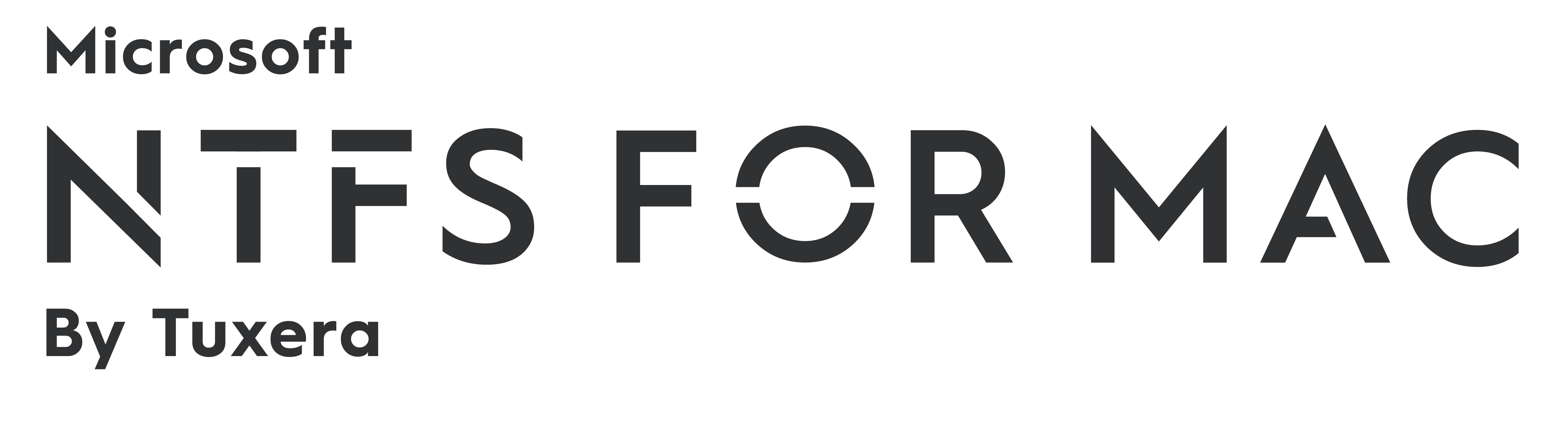New Release: Microsoft NTFS for Mac by Tuxera with macOS Monterey support
We are excited to announce a brand-new release of Microsoft NTFS for Mac by Tuxera, with macOS Monterey support!
Edit your files on Windows NTFS drives in macOS Monterey
Microsoft NTFS for Mac is a file system driver giving you full access for reading and writing to Windows NTFS formatted drives on your Mac. Our latest version supports the newly released macOS 12 Monterey and is also backwards compatible all the way to Mac OS X 10.4 Tiger.
With the new 2021 version, you can seamlessly use your drive between your Mac and Windows computers. This new release includes improvements to the caching layer for better performance on SSDs and hard drives, as well as various other bug fixes.
We always suggest using the latest version of our software to get the best performance and new features. For existing customers, upgrading from the previous version to this new one is free. To update, simply go to System Preferences -> Microsoft NTFS by Tuxera -> Updates tab on your Mac. Or you can always get the latest version directly from our website.
New to Mac?
If you have just switched from Windows to Mac, you might be having trouble copying files to hard drives used on Windows. This is because out of the box, Apple’s Macs only come with support for reading NTFS drives, the popular file system used in Windows. With Microsoft NTFS for Mac by Tuxera, you can read and write files to your NTFS-formatted USB drives, and use those drives on both your Mac and Windows computers.
If you don’t have a license yet, you can get one here.
To test out Microsoft NTFS for Mac by Tuxera before purchase, feel free to download our 15-day trial – just head here and click the “Download now” button.
Here’s a video to help you get started with Microsoft NTFS for Mac by Tuxera:
https://youtu.be/J8rn0skFJfs
If you have questions or are feeling stuck, head over to our NTFS for Mac Help Center. There you’ll find our FAQ, troubleshooting tips, and more.
Get Microsoft NTFS for Mac by Tuxera, with Monterey support:
New Release: Tuxera NTFS for Mac 2018 with macOS Mojave support
We are excited to announce a brand-new release of Tuxera NTFS for Mac with macOS Mojave support!
Edit your files on Windows NTFS drives in macOS Mojave
Tuxera NTFS for Mac is a file system driver giving you access and full read/write capability to Windows NTFS-formatted drives on your Mac. Our latest version supports macOS 10.14 Mojave and is also backwards compatible all the way to Mac OS X 10.4 Tiger. With Tuxera NTFS for Mac 2018, you can seamlessly use your drive between your Mac and Windows computers.
We always suggest using the latest version of our software to get the performance upgrades and new features. However, if you're using the older version of Tuxera NTFS for Mac 2018 with High Sierra support, you do not need to update our software when you upgrade to Mojave at this time.
But if you're still using Tuxera NTFS for Mac 2016 or an earlier release, you'll want to update to our latest version. For existing customers, upgrading from the previous version to this new one is free. To update, simply go to System Preferences -> Tuxera NTFS For Mac -> Updates tab on your Mac (for Tuxera NTFS for Mac 2015 and above). Or you can always get the latest version directly from our website.
New to Mac?
If you have just switched from Windows to Mac, you might be having trouble copying files to hard drives used on Windows. This is because out of the box, Apple's Macs only come with support for reading NTFS drives, the popular file system used in Windows. With Tuxera NTFS for 2018, you can read and write files to your NTFS-formatted USB drives, and use those drives on both your Mac and Windows computers.
If you don't have a license yet, you can buy one from our website. To test out Tuxera NTFS for Mac before purchase, you can download a 15-day trial from our website. Here are some helpful videos and links to get you started:
https://youtu.be/uv6NTED593Y
Formatting an NTFS drive using a Mac
How to format drives in NTFS on a Mac — in 3 easy steps
Get Tuxera NTFS for Mac with Mojave support here:
New release: Tuxera NTFS for Mac 2018 with High Sierra support
Great news for Tuxera NTFS for Mac fans! We've got a brand-new version ready to download with macOS High Sierra support– Tuxera NTFS for Mac 2018.
Read and write to Windows NTFS drives on macOS High Sierra
As with previous versions, Tuxera NTFS for Mac 2018 brings full read and write compatibility with Windows NTFS-formatted drives to your Mac. Our latest version supports macOS High Sierra and Sierra, OS X El Capitan, and all previous OS X versions from 10.4 (Tiger) onward.
Regardless of your operating system version, we recommend upgrading Tuxera NTFS for Mac for all the latest features and improvements.
If you’re running High Sierra, you’ll definitely want to upgrade to the latest version of Tuxera NTFS for Mac. In an earlier post, we discussed an issue with High Sierra blocking the 2016 release of Tuxera NTFS for Mac. With the launch of High Sierra, Apple introduced a requirement that users must manually approve any software that loads new kernel extensions. The NTFS for Mac 2018 installer now easily guides you through this process.
What’s a kernel extension?
In plain English, the kernel is a program running at the core of macOS. The kernel has complete control over everything inside the Mac. A “kernel extension” is code that would help expand the kernel’s capabilities. In the case of Tuxera NTFS for Mac, our kernel extension expands the capability of your Mac to write, delete, and move files on Windows NTFS-formatted drives.
New to Mac?
If you’ve just switched from Windows to Mac, you might be having trouble copying, editing, or deleting files stored on USB sticks or external hard drives you used to use with your Windows PC. That’s because out of the box, Apple’s operating system, macOS, only allows you to read files stored on drives formatted with NTFS, the file system used with Windows PCs. With NTFS for Mac 2018, you can access, edit, store, and transfer files between PCs and Macs hassle-free.
If you don’t have a license for Tuxera NTFS for Mac, it’s a convenient, one-time purchase valid for the entire lifetime of the software! Visit our product page to buy the software or download and try it free for 15 days. We even have some helpful links to get you started:
Formatting an NTFS drive using a Mac
How to format drives in NTFS on a Mac — in 3 easy steps
As always, if you have any questions or feedback, our support team is happy to help. Get in touch at macsupport@tuxera.com.
Get the latest version of Tuxera NTFS for Mac here:
Tuxera NTFS for Mac now supports macOS Sierra
With the much-awaited launch of macOS Sierra, we’re pleased to announce that Tuxera NTFS for Mac 2016 is now available! Macworld has a great overview of the new features in Sierra, so be sure to check them out if you’re not quite up to speed. For us, two interesting improvements stand out. One is Sierra’s new Optimized Storage. This new feature frees up storage space on your Mac by automatically moving rarely used files to iCloud. This of course requires you to buy a subscription for iCloud storage if you need more than the free 5 GB of space you get.
Another new development is Apple File System (APFS), which starting in 2017, will replace the decades-old HFS+. APFS is scalable from Apple Watches to Mac Pros, and should bring better interoperability between all Apple products. It’s also more secure and reliable than HFS+. Although APFS won’t ship in Apple devices until next year, we’re keeping an eye on all the latest developments.
Tuxera NTFS for Mac 2016 brings support for Windows drives to macOS Sierra
As with previous versions, Tuxera NTFS for Mac brings full read-write compatibility with Windows NTFS-formatted drives to your Mac. Our software makes it possible for you to access, edit, store, and transfer files hassle-free. It supports macOS Sierra, OS X El Capitan, and all previous OS X versions from 10.4 (Tiger) onward. If you aren’t upgrading to macOS Sierra, we still recommend upgrading Tuxera NTFS for Mac for all the latest features and improvements.
If you don't have a license for Tuxera NTFS for Mac, it’s a convenient, one-time purchase valid for the entire lifetime of the software! Visit our product page to buy the software or download and try it free for 15 days. If you have any questions or feedback, our support team is happy to help. Get in touch at macsupport@tuxera.com.
Thanks for your valued feedback
Back in June, we launched a release candidate for Tuxera NTFS for Mac 2016. We’d like to extend our thanks to those of you who downloaded the RC version and sent us feedback. With your comments and suggestions, we’ve been working on improvements for today’s release. For a summary of all major changes and improvements to our NTFS driver for Mac, visit the release history page.
Get the latest version of Tuxera NTFS for Mac here:
Tuxera NTFS for Mac 2016 RC - macOS Sierra and NTFS drives
After our visit to Apple's WWDC last week we couldn't wait but get our hands in the new macOS Sierra and start working on a release candidate of our driver Tuxera NTFS for Mac for all those developers and users who depend on our software to ensure the compatibility of their storage between Mac and Windows machines. This release candidate is available for download directly from us: https://www.tuxera.com/mac/tuxerantfs_2016-RC.dmg.
And in case you missed it, here is a piece of news that Mac users were hoping for in the release of macOS Sierra: you can use Apple's integrated Disk Utility to format NTFS volumes again. Tuxera NTFS for Mac still ships with Tuxera Disk Manager which helps you format and repair your NTFS drives in macOS Sierra, OS X El Capitan, and previous versions of OS X. In the release history page you will find a summary listing all the major changes and improvements to our NTFS driver for Mac.
As with every developer preview and beta versions released by Apple, macOS Sierra is as new to you as it is to us. We'll be listening to your feedback and suggestions for improvements and keep working towards our final release. If you are a new customer, you can visit our product page https://www.tuxera.com/products/tuxera-ntfs-for-mac to purchase the software or to download it and try it out for 15 days. If you have any questions, contact our support team at macsupport@tuxera.com.
UPDATE! Get the full version of Tuxera NTFS for Mac 2016 with support for macOS Sierra here:
Save
Save
Save
Save
Save
Release: Tuxera NTFS for Mac and Tuxera Disk Manager version 2015.3
On March 1st we released a new stable version of Tuxera NTFS for Mac and its companion app Tuxera Disk Manager. By default OS X can only read files from Windows-formatted hard drives leaving the users unable to edit, copy or delete anything. Tuxera NTFS for Mac is a full read-write NTFS driver that enables your Mac to read and write NTFS-formatted drives. Tuxera Disk Manager is a companion application that lets you format, check and repair NTFS drives, thus overcoming the limitations caused by the System Integrity Protection (SIP) feature introduced in El Capitan. Tuxera NTFS for Mac and Tuxera Disk Manager work in the latest OS X - El Capitan - and are backwards compatible and run on all OS X versions starting from Tiger.
The new update (version 2015.3) is now available for download on our dedicated product page for Tuxera NTFS for Mac, or through the Updates tab in System Preferences > Tuxera NTFS for Mac if you are an existing customer. In the Release History page you will find a summary listing all the major changes and improvements to the driver:
http://www.tuxera.com/products/release-history/
Visit our product page https://www.tuxera.com/products/tuxera-ntfs-for-mac to purchase the software or to download it and try it out for 15 days.
Many thanks to our developers, and to our users who sent us bug reports and suggestions for improvements!
OS X El Capitan: Get Support for NTFS Drives
El Capitan is out, building on top of Yosemite. Major refinements include added user-friendly features and under-hood performance boosts. Upgraded Metal, Apple's graphic processing technology, improves image rendering and resources efficiency making gaming and launching apps much faster.
What else is new? Spotlight search now offers better functionality with more sources and support for natural language input. Users can manage messages with iOS-style gestures and take control of multiple emails with a revamped set of tools. Added Smart Suggestions recognize events and names easily adding them to contacts and calendar. If you like multitasking you will love Split View. New tool from Apple lets you work in two applications at once without a distraction of other open apps.
We have a fresh Tuxera NTFS for Mac for those looking for seamless handling NTFS drives on a Mac. Apple does not support writing NTFS volumes out of the box so if you want to transfer files between Windows and Mac, edit and delete them without formatting the drive to HFS+ you will need a third party solution.
Tuxera NTFS for Mac 2015
Tuxera NTFS for Mac brings automatic updates letting you upgrade the application as soon as the new version becomes available. You can do it via the "Updates" tab in Tuxera preference pane in System Preferences. We also added much needed functionality for disk formatting as well as check & repair tools. The System Integrity Protection (SIP) feature introduced by Apple in El Capitan prevents the use of third-party software in Disk Utility meaning that formatting, checking and repairing NTFS drives is not easily available. Tuxera Disk Manager ensures that that these tools are easy to use and always a click away.*
Always fast and reliable, Tuxera NTFS for Mac delivers the highest transfer speeds while protecting your data with smart caching layer. Wondering how it behaves with other programs? Tuxera NTFS for Mac is compatible with popular virtualization and encryption solutions including Parallels Desktop® and VMware Fusion®.
Would you like to hear more? Check our product page for more information. If you have any questions, check the FAQ or contact Tuxera support team. Download the software and enjoy seamless read and write compatibility with NTFS drives. If you don't have a license yet, you can buy it through our web-shop or try it for 15-days.
* Tuxera Disk Manager will be available in the following update
Tuxera NTFS for Mac: Special Pre-release for OS X 10.11 El Capitan Public Beta Testers
If you are one of the public beta testers of OS X 10.11 El Capitan, you should also try out our pre-release version of Tuxera NTFS for Mac 2015 with NTFS read/write support for OS X El Capitan.
OS X 10.11 El Capitan was announced during the WWDC keynote on June 8, 2015 as the successor to OS X Yosemite. This new version of OS X brings with it stability and performance improvements and security updates. It also includes new features like Split View (a snap-assist feature for window management) and several enhancements for well-known apps such as Mail, Notes, and Spotlight.
The pre-release of Tuxera NTFS for Mac for OS X El Capitan is free of charge for our existing customers. If you are not a paying customer yet, we offer a 15-day trial during which you can test Tuxera NTFS for Mac and see how it works.
Download it now and enjoy seamless compatibility with NTFS drives on your Mac.
Tuxera NTFS for Mac with Full Support For OS X Yosemite
Apple just rolled out with the latest updates. At the event last night the company unveiled a new, slimmer version of iPad 2 along with updates to iPad mini iMac computers. Last but not least, new operating system - OS X Yosemite is now available for a download from the Mac App Store.
The upgrade comes with several exciting features. Mac and iOS operating systems not only look similar but are now very much interconnected. For instance, you can easily move your work between Mac, iPhone and iPad and pick up exactly when you left off on the other device. You can also make and receive calls directly from your Mac. Very nifty.
 To make sure you are always up to date, we have a fresh update of Tuxera NTFS for Mac for you, now with full support for the OS X Yosemite. If you are not planning on upgrading just yet, it works perfectly fine with all Mac OS X versions starting from 10.4 (Tiger).
To make sure you are always up to date, we have a fresh update of Tuxera NTFS for Mac for you, now with full support for the OS X Yosemite. If you are not planning on upgrading just yet, it works perfectly fine with all Mac OS X versions starting from 10.4 (Tiger).
Download it now and enjoy seamless compatibility with NTFS drives. Interested but haven't purchased the software yet? We offer 15-day trial during which you can test Tuxera NTFS for Mac and see how it works.
Do you have any questions or comments? Our support team will be happy to help.
All Things Apple - Tuxera NTFS for Mac with Full Support for OS X Mavericks

Second Apple's event this Fall definitely did not disappoint its fans. Along with the complete refresh of most of its product lines, we finally saw the launch of OS X Mavericks, Apple's latest operating system announced at the beginning of summer. In response we are giving you fully compatible upgrade of Tuxera NTFS for Mac 2013. You can download it now directly from our product page. If you are already a user, it is enough to just download and install it. If not, you can purchase the license in our online store or try it out first using our 15-day long trial version.
Updated version of the software ensures that our users are up to date with the latest developments, while bringing further enhancements to the performance and reliability at the same time. Most recent improvements include faster shut-down times, simplified product key input, added signed kernel extension and more.
For all those of you who are not familiar with it yet, Tuxera NTFS for Mac is our commercial read & write NTFS solution for Mac users, a must-have in a mixed Mac and Windows environment. It offers the fastest NTFS transfer speeds while protecting your data with smart caching layer.
Talking about upgrades, let's have a look at what is new with OS X Mavericks. Following the launch of the iOS 7, mobile operating system for iPhones and iPads in the end of September, Mavericks brings more than just several refinements for the users. It has been already described as the most powerful and power efficient Apple's operating system up till now. Some of its most interesting features include greater flexibility with multiple display menus, App Nap that saves power while working, interactive notification center letting you get things done without switching the apps, Finder Tabs for reducing the clutter and many more. Anyone who bought an Apple computer since 2007 can download it for free from the App Store. Before updating make sure that you have everything in place. CNET posted a list of 5 things to do before upgrading to Mavericks, check it out!
Enjoy!