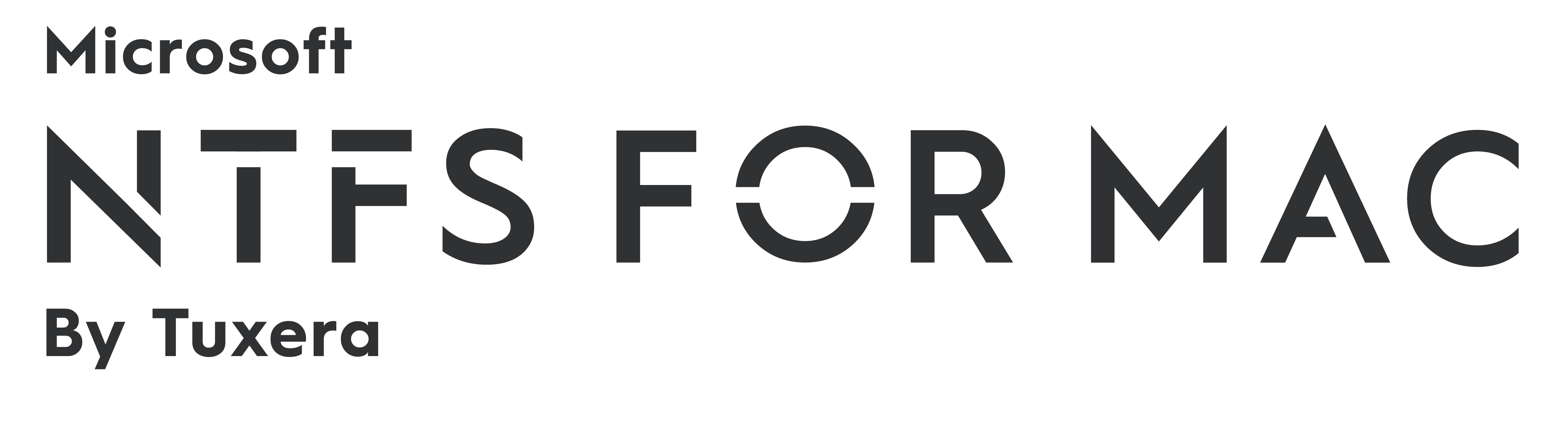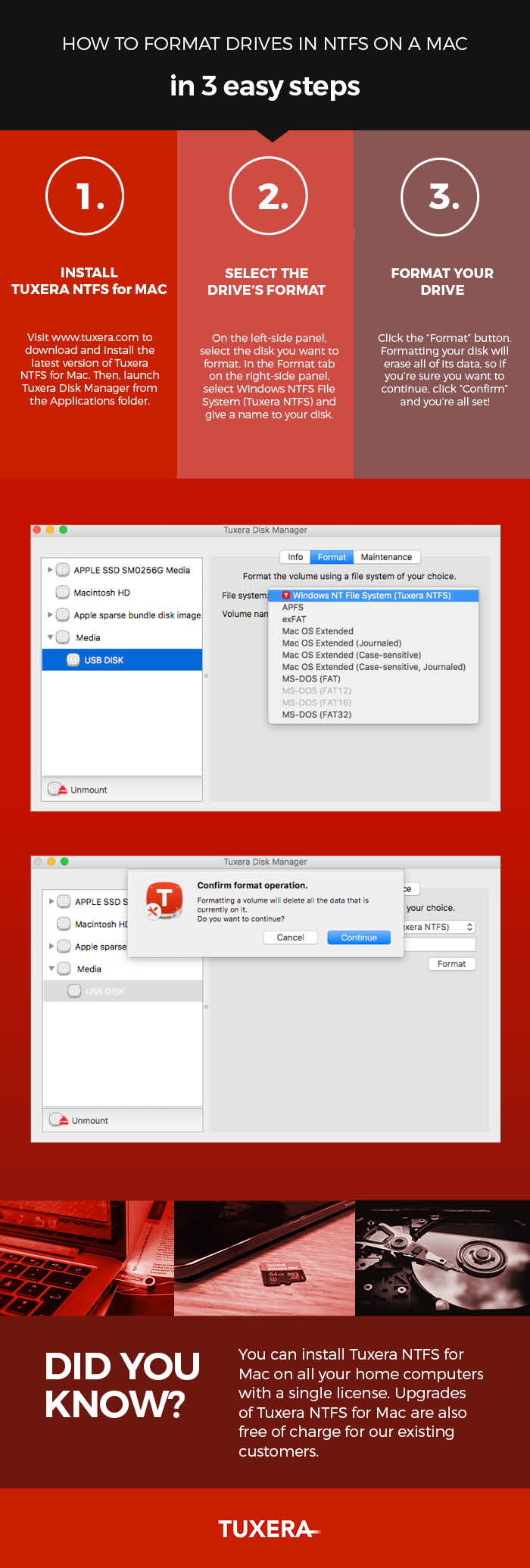How to format drives in NTFS on a Mac—in 3 easy steps
Sharing data between a Mac running macOS or OS X and PCs running Windows may not be that straightforward. By default, Macs can only read files from Windows-formatted external hard drives, but not write to them. This prevents you from saving, editing, copying, or deleting anything stored on your drives using your Mac. The reason behind this? The file system used by Macs (HFS+) is different than the file system used in Windows (NTFS).
How to read NTFS files on a Mac
There's a real easy solution for this, however: your Mac just needs a driver. Tuxera NTFS for Mac is a full read-write NTFS driver that enables your Mac to read and write NTFS-formatted drives. It also comes with Tuxera Disk Manager, a companion app that lets you format, check, and repair NTFS drives. Tuxera Disk Manager lets you fully manage your hard drive and stored data regardless of the operating system.
Formatting drives with Tuxera Disk Manager
You may find that you first need to format the external drive so it can be used with both your Mac and your PC. Formatting is the process of preparing a drive for use by an operating system. For reference, we explain in more detail what formatting is and why you need it here: http://www.tuxera.com/formatting-an-ntfs-drive-using-a-mac/
Here’s how you format a drive using Tuxera Disk Manager:
About Tuxera NTFS for Mac
Tuxera NTFS for Mac and Tuxera Disk Manager work in the latest macOS and OS X 10.11 El Capitan. It's backwards compatible and runs on all OS X versions starting from Tiger. Personal licensing allows you to install Tuxera NTFS for Mac on all your home computers with a single license.
Get Tuxera NTFS for Mac with Tuxera Disk Manager to get started:
Formatting an NTFS drive using a Mac
Did you know that Tuxera NTFS for Mac also comes with Tuxera Disk Manager? With Tuxera Disk Manager, you can format an external drive or USB stick to work with Windows PCs.
What is formatting?
Simply put, formatting is the process of preparing a drive for use by an operating system. As an example, say you want to get super-organized with your sock drawer. To do that, you would first empty the drawer of all your mixed socks. Then, you'd place a drawer divider into the drawer. The drawer divider creates several small compartments inside the drawer, each meant for storing one pair of socks. With your sock organizing system in place, you're set up to start filling each compartment with pairs.
Formatting a drive is a bit like organizing a sock drawer. Image credit: osseous (own work) [CC BY 2.0 (http://creativecommons.org/licenses/by/2.0)], via Flickr.
This is similar to how formatting works. First the drive is cleared of any data that may be stored on it. Then it's set up and organized for storing data in a way that's possible for the computer's operating system to understand. And finally, you can start adding files onto it.
Be aware that if you do format a drive, everything on it is deleted in the process. So if you have anything important stored on the drive, make sure you back it up before you format.
Tuxera Disk Manager – a must-have for El Capitan
We originally developed Tuxera Disk Manager for the OS X El Capitan release. At that time, Apple's Disk utility – which is normally used for formatting drives – did not support the NTFS format. If you aren't able to upgrade from El Capitan, you need to use Tuxera Disk Manager to format NTFS drives.
Apple Disk Utility vs. Tuxera Disk Manager
In Sierra, support for NTFS drivers returned to Apple’s Disk Utility. That means on the latest Macs, you can use Apple’s Disk Utility or Tuxera Disk Manager to format your drive. Whichever way you choose, you'll still need to install Tuxera NTFS for Mac to format your drive.
Want to learn how it's done? Watch our video on how to format an NTFS drive using Tuxera Disk Manager:
https://youtu.be/tMxsokC8XUQ?t=2m5s
And if you don't have it yet, get Tuxera NTFS for Mac here:
Tuxera NTFS for Mac now supports macOS Sierra
With the much-awaited launch of macOS Sierra, we’re pleased to announce that Tuxera NTFS for Mac 2016 is now available! Macworld has a great overview of the new features in Sierra, so be sure to check them out if you’re not quite up to speed. For us, two interesting improvements stand out. One is Sierra’s new Optimized Storage. This new feature frees up storage space on your Mac by automatically moving rarely used files to iCloud. This of course requires you to buy a subscription for iCloud storage if you need more than the free 5 GB of space you get.
Another new development is Apple File System (APFS), which starting in 2017, will replace the decades-old HFS+. APFS is scalable from Apple Watches to Mac Pros, and should bring better interoperability between all Apple products. It’s also more secure and reliable than HFS+. Although APFS won’t ship in Apple devices until next year, we’re keeping an eye on all the latest developments.
Tuxera NTFS for Mac 2016 brings support for Windows drives to macOS Sierra
As with previous versions, Tuxera NTFS for Mac brings full read-write compatibility with Windows NTFS-formatted drives to your Mac. Our software makes it possible for you to access, edit, store, and transfer files hassle-free. It supports macOS Sierra, OS X El Capitan, and all previous OS X versions from 10.4 (Tiger) onward. If you aren’t upgrading to macOS Sierra, we still recommend upgrading Tuxera NTFS for Mac for all the latest features and improvements.
If you don't have a license for Tuxera NTFS for Mac, it’s a convenient, one-time purchase valid for the entire lifetime of the software! Visit our product page to buy the software or download and try it free for 15 days. If you have any questions or feedback, our support team is happy to help. Get in touch at macsupport@tuxera.com.
Thanks for your valued feedback
Back in June, we launched a release candidate for Tuxera NTFS for Mac 2016. We’d like to extend our thanks to those of you who downloaded the RC version and sent us feedback. With your comments and suggestions, we’ve been working on improvements for today’s release. For a summary of all major changes and improvements to our NTFS driver for Mac, visit the release history page.
Get the latest version of Tuxera NTFS for Mac here:
Release: Tuxera NTFS for Mac and Tuxera Disk Manager version 2015.3
On March 1st we released a new stable version of Tuxera NTFS for Mac and its companion app Tuxera Disk Manager. By default OS X can only read files from Windows-formatted hard drives leaving the users unable to edit, copy or delete anything. Tuxera NTFS for Mac is a full read-write NTFS driver that enables your Mac to read and write NTFS-formatted drives. Tuxera Disk Manager is a companion application that lets you format, check and repair NTFS drives, thus overcoming the limitations caused by the System Integrity Protection (SIP) feature introduced in El Capitan. Tuxera NTFS for Mac and Tuxera Disk Manager work in the latest OS X - El Capitan - and are backwards compatible and run on all OS X versions starting from Tiger.
The new update (version 2015.3) is now available for download on our dedicated product page for Tuxera NTFS for Mac, or through the Updates tab in System Preferences > Tuxera NTFS for Mac if you are an existing customer. In the Release History page you will find a summary listing all the major changes and improvements to the driver:
http://www.tuxera.com/products/release-history/
Visit our product page https://www.tuxera.com/products/tuxera-ntfs-for-mac to purchase the software or to download it and try it out for 15 days.
Many thanks to our developers, and to our users who sent us bug reports and suggestions for improvements!