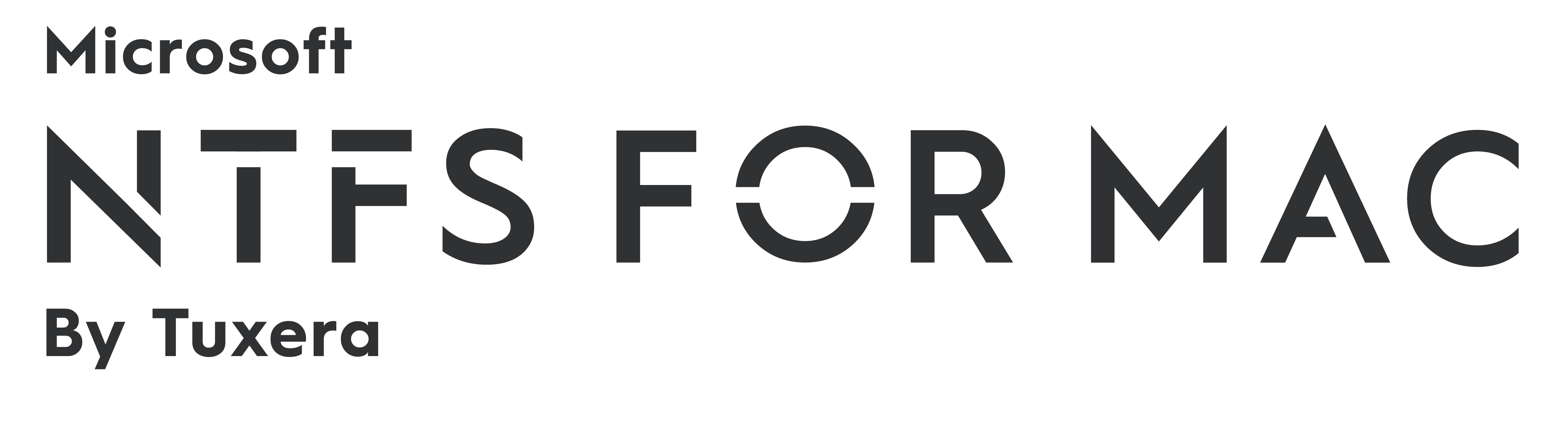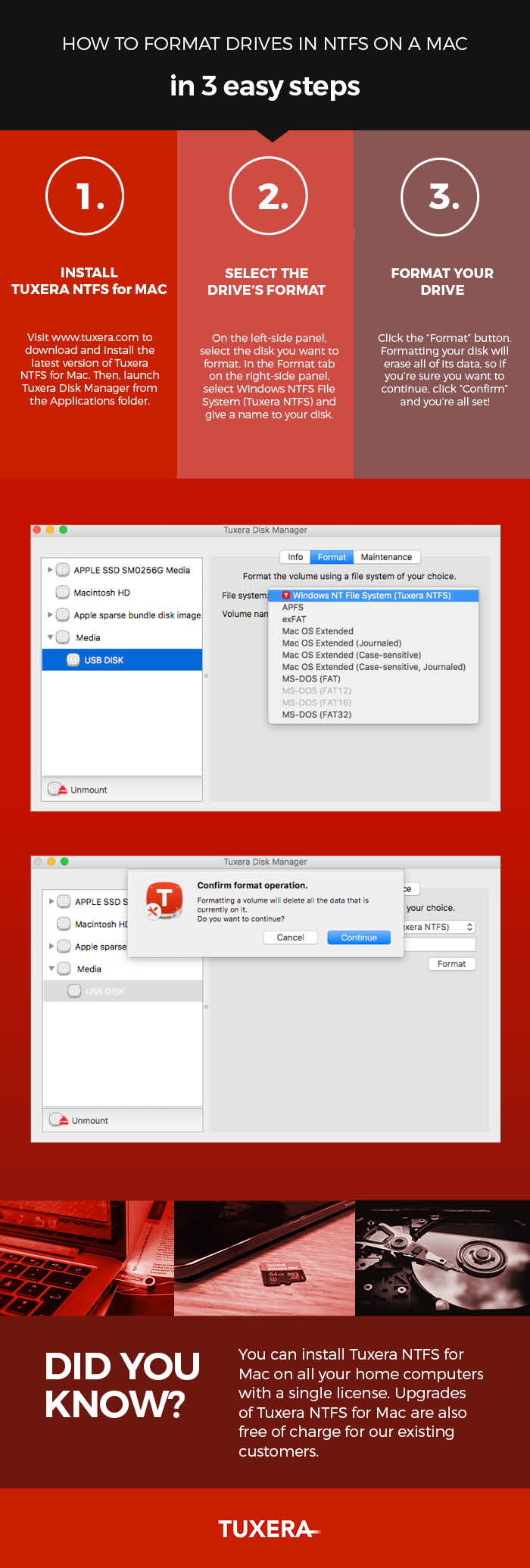How to format drives in NTFS on a Mac—in 3 easy steps
Sharing data between a Mac running macOS or OS X and PCs running Windows may not be that straightforward. By default, Macs can only read files from Windows-formatted external hard drives, but not write to them. This prevents you from saving, editing, copying, or deleting anything stored on your drives using your Mac. The reason behind this? The file system used by Macs (HFS+) is different than the file system used in Windows (NTFS).
How to read NTFS files on a Mac
There's a real easy solution for this, however: your Mac just needs a driver. Tuxera NTFS for Mac is a full read-write NTFS driver that enables your Mac to read and write NTFS-formatted drives. It also comes with Tuxera Disk Manager, a companion app that lets you format, check, and repair NTFS drives. Tuxera Disk Manager lets you fully manage your hard drive and stored data regardless of the operating system.
Formatting drives with Tuxera Disk Manager
You may find that you first need to format the external drive so it can be used with both your Mac and your PC. Formatting is the process of preparing a drive for use by an operating system. For reference, we explain in more detail what formatting is and why you need it here: http://www.tuxera.com/formatting-an-ntfs-drive-using-a-mac/
Here’s how you format a drive using Tuxera Disk Manager:
About Tuxera NTFS for Mac
Tuxera NTFS for Mac and Tuxera Disk Manager work in the latest macOS and OS X 10.11 El Capitan. It's backwards compatible and runs on all OS X versions starting from Tiger. Personal licensing allows you to install Tuxera NTFS for Mac on all your home computers with a single license.
Get Tuxera NTFS for Mac with Tuxera Disk Manager to get started:
Formatting an NTFS drive using a Mac
Did you know that Tuxera NTFS for Mac also comes with Tuxera Disk Manager? With Tuxera Disk Manager, you can format an external drive or USB stick to work with Windows PCs.
What is formatting?
Simply put, formatting is the process of preparing a drive for use by an operating system. As an example, say you want to get super-organized with your sock drawer. To do that, you would first empty the drawer of all your mixed socks. Then, you'd place a drawer divider into the drawer. The drawer divider creates several small compartments inside the drawer, each meant for storing one pair of socks. With your sock organizing system in place, you're set up to start filling each compartment with pairs.
Formatting a drive is a bit like organizing a sock drawer. Image credit: osseous (own work) [CC BY 2.0 (http://creativecommons.org/licenses/by/2.0)], via Flickr.
This is similar to how formatting works. First the drive is cleared of any data that may be stored on it. Then it's set up and organized for storing data in a way that's possible for the computer's operating system to understand. And finally, you can start adding files onto it.
Be aware that if you do format a drive, everything on it is deleted in the process. So if you have anything important stored on the drive, make sure you back it up before you format.
Tuxera Disk Manager – a must-have for El Capitan
We originally developed Tuxera Disk Manager for the OS X El Capitan release. At that time, Apple's Disk utility – which is normally used for formatting drives – did not support the NTFS format. If you aren't able to upgrade from El Capitan, you need to use Tuxera Disk Manager to format NTFS drives.
Apple Disk Utility vs. Tuxera Disk Manager
In Sierra, support for NTFS drivers returned to Apple’s Disk Utility. That means on the latest Macs, you can use Apple’s Disk Utility or Tuxera Disk Manager to format your drive. Whichever way you choose, you'll still need to install Tuxera NTFS for Mac to format your drive.
Want to learn how it's done? Watch our video on how to format an NTFS drive using Tuxera Disk Manager:
https://youtu.be/tMxsokC8XUQ?t=2m5s
And if you don't have it yet, get Tuxera NTFS for Mac here:
OS X El Capitan: Get Support for NTFS Drives
El Capitan is out, building on top of Yosemite. Major refinements include added user-friendly features and under-hood performance boosts. Upgraded Metal, Apple's graphic processing technology, improves image rendering and resources efficiency making gaming and launching apps much faster.
What else is new? Spotlight search now offers better functionality with more sources and support for natural language input. Users can manage messages with iOS-style gestures and take control of multiple emails with a revamped set of tools. Added Smart Suggestions recognize events and names easily adding them to contacts and calendar. If you like multitasking you will love Split View. New tool from Apple lets you work in two applications at once without a distraction of other open apps.
We have a fresh Tuxera NTFS for Mac for those looking for seamless handling NTFS drives on a Mac. Apple does not support writing NTFS volumes out of the box so if you want to transfer files between Windows and Mac, edit and delete them without formatting the drive to HFS+ you will need a third party solution.
Tuxera NTFS for Mac 2015
Tuxera NTFS for Mac brings automatic updates letting you upgrade the application as soon as the new version becomes available. You can do it via the "Updates" tab in Tuxera preference pane in System Preferences. We also added much needed functionality for disk formatting as well as check & repair tools. The System Integrity Protection (SIP) feature introduced by Apple in El Capitan prevents the use of third-party software in Disk Utility meaning that formatting, checking and repairing NTFS drives is not easily available. Tuxera Disk Manager ensures that that these tools are easy to use and always a click away.*
Always fast and reliable, Tuxera NTFS for Mac delivers the highest transfer speeds while protecting your data with smart caching layer. Wondering how it behaves with other programs? Tuxera NTFS for Mac is compatible with popular virtualization and encryption solutions including Parallels Desktop® and VMware Fusion®.
Would you like to hear more? Check our product page for more information. If you have any questions, check the FAQ or contact Tuxera support team. Download the software and enjoy seamless read and write compatibility with NTFS drives. If you don't have a license yet, you can buy it through our web-shop or try it for 15-days.
* Tuxera Disk Manager will be available in the following update