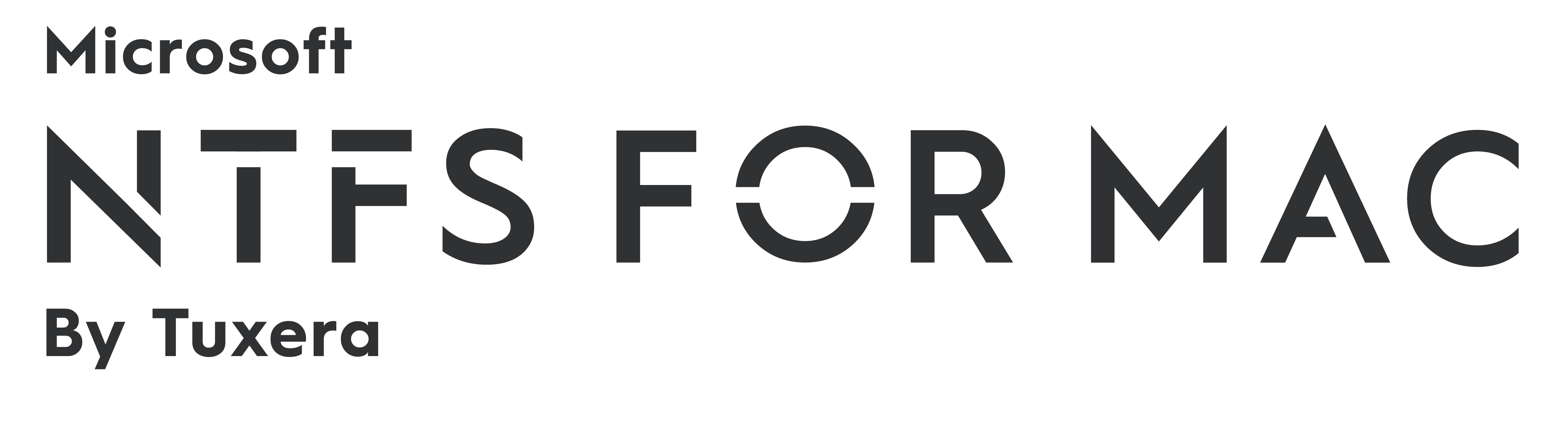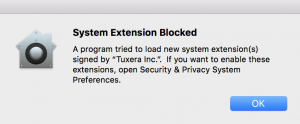New release: Tuxera NTFS for Mac 2018 with High Sierra support
Great news for Tuxera NTFS for Mac fans! We've got a brand-new version ready to download with macOS High Sierra support– Tuxera NTFS for Mac 2018.
Read and write to Windows NTFS drives on macOS High Sierra
As with previous versions, Tuxera NTFS for Mac 2018 brings full read and write compatibility with Windows NTFS-formatted drives to your Mac. Our latest version supports macOS High Sierra and Sierra, OS X El Capitan, and all previous OS X versions from 10.4 (Tiger) onward.
Regardless of your operating system version, we recommend upgrading Tuxera NTFS for Mac for all the latest features and improvements.
If you’re running High Sierra, you’ll definitely want to upgrade to the latest version of Tuxera NTFS for Mac. In an earlier post, we discussed an issue with High Sierra blocking the 2016 release of Tuxera NTFS for Mac. With the launch of High Sierra, Apple introduced a requirement that users must manually approve any software that loads new kernel extensions. The NTFS for Mac 2018 installer now easily guides you through this process.
What’s a kernel extension?
In plain English, the kernel is a program running at the core of macOS. The kernel has complete control over everything inside the Mac. A “kernel extension” is code that would help expand the kernel’s capabilities. In the case of Tuxera NTFS for Mac, our kernel extension expands the capability of your Mac to write, delete, and move files on Windows NTFS-formatted drives.
New to Mac?
If you’ve just switched from Windows to Mac, you might be having trouble copying, editing, or deleting files stored on USB sticks or external hard drives you used to use with your Windows PC. That’s because out of the box, Apple’s operating system, macOS, only allows you to read files stored on drives formatted with NTFS, the file system used with Windows PCs. With NTFS for Mac 2018, you can access, edit, store, and transfer files between PCs and Macs hassle-free.
If you don’t have a license for Tuxera NTFS for Mac, it’s a convenient, one-time purchase valid for the entire lifetime of the software! Visit our product page to buy the software or download and try it free for 15 days. We even have some helpful links to get you started:
Formatting an NTFS drive using a Mac
How to format drives in NTFS on a Mac — in 3 easy steps
As always, if you have any questions or feedback, our support team is happy to help. Get in touch at macsupport@tuxera.com.
Get the latest version of Tuxera NTFS for Mac here:
Coming soon: Tuxera NTFS for Mac with macOS High Sierra support
Hey Tuxera NTFS for Mac fans! With the launch of macOS High Sierra on September 25th, we expect many of you will be updating soon if you have not done so already. In case you haven’t been following Mac news too closely, every Mac that can run macOS Sierra can update to High Sierra. Those Macs include:
- MacBook (Late 2009 or later)
- MacBook Air (2010 or later)
- MacBook Pro (2010 or later)
- Mac mini (2010 or later)
- Mac Pro (2010 or later)
- iMac (Late 2009 or later)
Now, there’s a slight catch if you update to High Sierra and you have Tuxera NTFS for Mac version 2016.1 installed. You may get a system message noting that Tuxera NTFS for Mac is blocked. Or, you may notice that Tuxera NTFS for Mac no longer works. No worries! It should still work with a small workaround detailed below. This is an issue we’re aware of and we’re working to fix it with the upcoming version of Tuxera NTFS for Mac.
UPDATE FEB 2018: This issue is resolved in Tuxera NTFS for Mac 2018. Download the latest release here!
Temporary workaround for Tuxera NTFS for Mac version 2016.1
In the meantime, we’re happy to inform you that Tuxera NTFS for Mac for Sierra is compatible with High Sierra as well. The reason it may be unavailable after you update to High Sierra is that the operating system version prevents extensions from loading automatically. As a temporary workaround, go to System Preferences > Security & Privacy. Find the text that reads, “System software from “Tuxera Inc." was blocked from loading.", and click Allow.
Update Feb 2018: A new version of Tuxera NTFS for Mac is now available, which helps you breeze through this setup. This workaround is no longer needed.