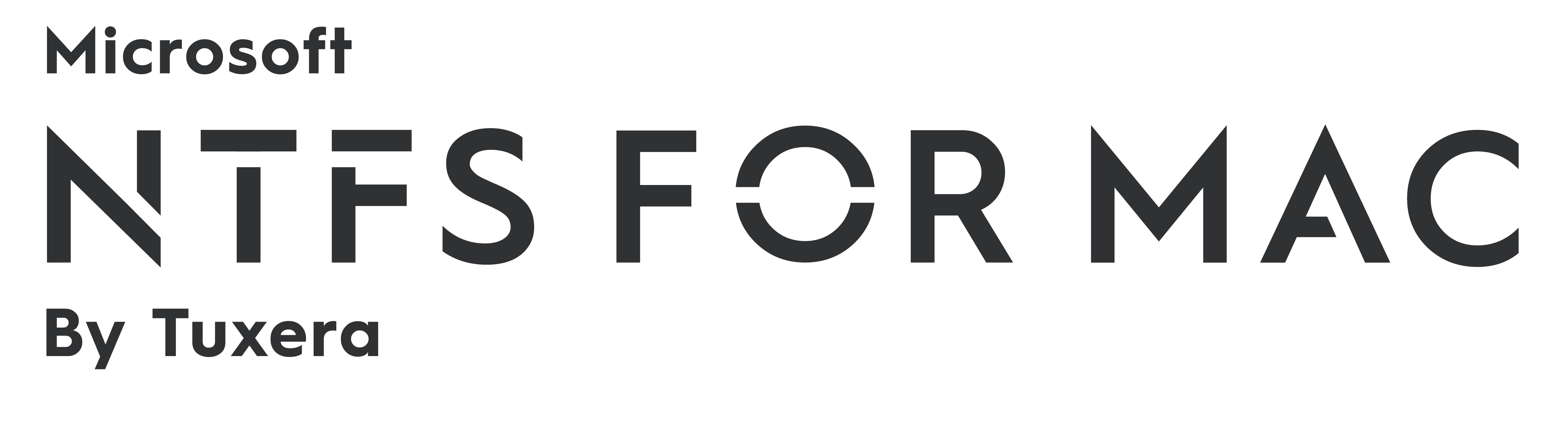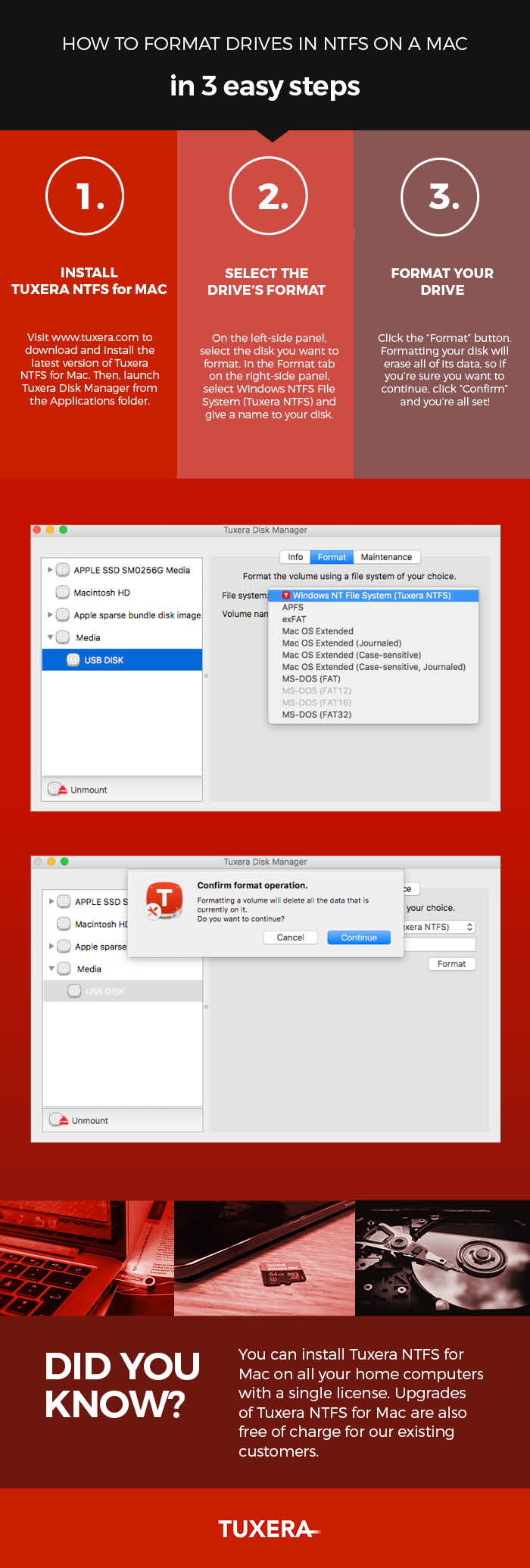How to format drives in NTFS on a Mac—in 3 easy steps
Sharing data between a Mac running macOS or OS X and PCs running Windows may not be that straightforward. By default, Macs can only read files from Windows-formatted external hard drives, but not write to them. This prevents you from saving, editing, copying, or deleting anything stored on your drives using your Mac. The reason behind this? The file system used by Macs (HFS+) is different than the file system used in Windows (NTFS).
How to read NTFS files on a Mac
There's a real easy solution for this, however: your Mac just needs a driver. Tuxera NTFS for Mac is a full read-write NTFS driver that enables your Mac to read and write NTFS-formatted drives. It also comes with Tuxera Disk Manager, a companion app that lets you format, check, and repair NTFS drives. Tuxera Disk Manager lets you fully manage your hard drive and stored data regardless of the operating system.
Formatting drives with Tuxera Disk Manager
You may find that you first need to format the external drive so it can be used with both your Mac and your PC. Formatting is the process of preparing a drive for use by an operating system. For reference, we explain in more detail what formatting is and why you need it here: http://www.tuxera.com/formatting-an-ntfs-drive-using-a-mac/
Here’s how you format a drive using Tuxera Disk Manager:
About Tuxera NTFS for Mac
Tuxera NTFS for Mac and Tuxera Disk Manager work in the latest macOS and OS X 10.11 El Capitan. It's backwards compatible and runs on all OS X versions starting from Tiger. Personal licensing allows you to install Tuxera NTFS for Mac on all your home computers with a single license.
Get Tuxera NTFS for Mac with Tuxera Disk Manager to get started:
Formatting an NTFS drive using a Mac
Did you know that Tuxera NTFS for Mac also comes with Tuxera Disk Manager? With Tuxera Disk Manager, you can format an external drive or USB stick to work with Windows PCs.
What is formatting?
Simply put, formatting is the process of preparing a drive for use by an operating system. As an example, say you want to get super-organized with your sock drawer. To do that, you would first empty the drawer of all your mixed socks. Then, you'd place a drawer divider into the drawer. The drawer divider creates several small compartments inside the drawer, each meant for storing one pair of socks. With your sock organizing system in place, you're set up to start filling each compartment with pairs.
Formatting a drive is a bit like organizing a sock drawer. Image credit: osseous (own work) [CC BY 2.0 (http://creativecommons.org/licenses/by/2.0)], via Flickr.
This is similar to how formatting works. First the drive is cleared of any data that may be stored on it. Then it's set up and organized for storing data in a way that's possible for the computer's operating system to understand. And finally, you can start adding files onto it.
Be aware that if you do format a drive, everything on it is deleted in the process. So if you have anything important stored on the drive, make sure you back it up before you format.
Tuxera Disk Manager – a must-have for El Capitan
We originally developed Tuxera Disk Manager for the OS X El Capitan release. At that time, Apple's Disk utility – which is normally used for formatting drives – did not support the NTFS format. If you aren't able to upgrade from El Capitan, you need to use Tuxera Disk Manager to format NTFS drives.
Apple Disk Utility vs. Tuxera Disk Manager
In Sierra, support for NTFS drivers returned to Apple’s Disk Utility. That means on the latest Macs, you can use Apple’s Disk Utility or Tuxera Disk Manager to format your drive. Whichever way you choose, you'll still need to install Tuxera NTFS for Mac to format your drive.
Want to learn how it's done? Watch our video on how to format an NTFS drive using Tuxera Disk Manager:
https://youtu.be/tMxsokC8XUQ?t=2m5s
And if you don't have it yet, get Tuxera NTFS for Mac here:
Release: Tuxera NTFS for Mac and Tuxera Disk Manager version 2015.3
On March 1st we released a new stable version of Tuxera NTFS for Mac and its companion app Tuxera Disk Manager. By default OS X can only read files from Windows-formatted hard drives leaving the users unable to edit, copy or delete anything. Tuxera NTFS for Mac is a full read-write NTFS driver that enables your Mac to read and write NTFS-formatted drives. Tuxera Disk Manager is a companion application that lets you format, check and repair NTFS drives, thus overcoming the limitations caused by the System Integrity Protection (SIP) feature introduced in El Capitan. Tuxera NTFS for Mac and Tuxera Disk Manager work in the latest OS X - El Capitan - and are backwards compatible and run on all OS X versions starting from Tiger.
The new update (version 2015.3) is now available for download on our dedicated product page for Tuxera NTFS for Mac, or through the Updates tab in System Preferences > Tuxera NTFS for Mac if you are an existing customer. In the Release History page you will find a summary listing all the major changes and improvements to the driver:
http://www.tuxera.com/products/release-history/
Visit our product page https://www.tuxera.com/products/tuxera-ntfs-for-mac to purchase the software or to download it and try it out for 15 days.
Many thanks to our developers, and to our users who sent us bug reports and suggestions for improvements!
Tuxera NTFS for Mac 2015 Ships with a New App to Format, Check and Repair NTFS Drives on OS X El Capitan
Helsinki, Finland – November 9th 2015 – Tuxera Inc., market leader in file systems, network storage and streaming technologies, has released Tuxera NTFS for Mac 2015 software fully compatible with the latest OS X El Capitan. The new version ships now with Tuxera Disk Manager application for easy NTFS formatting and NTFS volume check and repair.
The new System Integrity Protection (SIP) feature in El Capitan prevents the use of third-party software inside Apple’s Disk Utility meaning that formatting, checking and repairing NTFS drives must be handled through a separate application. Tuxera Disk Manager ensures that these tools are easy to use and always a click away.
Tuxera NTFS for Mac 2015 allows you to access, edit, transfer, store and delete files from your NTFS drives on the latest Apple operating system. It is backward compatible and runs on all OS X versions starting from Leopard. Tuxera NTFS for Mac 2015 delivers the fastest NTFS file transfer speeds while protecting your data with a smart caching layer.
Tuxera NTFS for Mac 2015 offers automatic updates simplifying the process to download the latest software. It is enough to click on the "Updates" tab in Tuxera preference pane in System Preferences to see the status of the program and install its most recent version.
Tuxera NTFS for Mac 2015 including Tuxera Disk Manager is available for immediate download on Tuxera website. New users can try the software for free for 15 days. For questions and comments please contact Tuxera support team.
For more information please contact:
Karolina Mosiadz, Marketing and Communications Manager, press@tuxera.com
About Tuxera: Tuxera is the leading provider of digital storage, network technology and file systems that allow music, pictures, videos and other content to be accessed across mobiles, tablets, home entertainment, consumer, industrial or any other electronics. Tuxera’s industry-standard file system solutions for Android, Linux, Mac OS X and other platforms have hundreds of millions installations. Close collaboration with industry leaders ensures reliable compatibility and helps to set high standard in performance, low power use for embedded and mobile solutions. For more information, please visit www.tuxera.com.