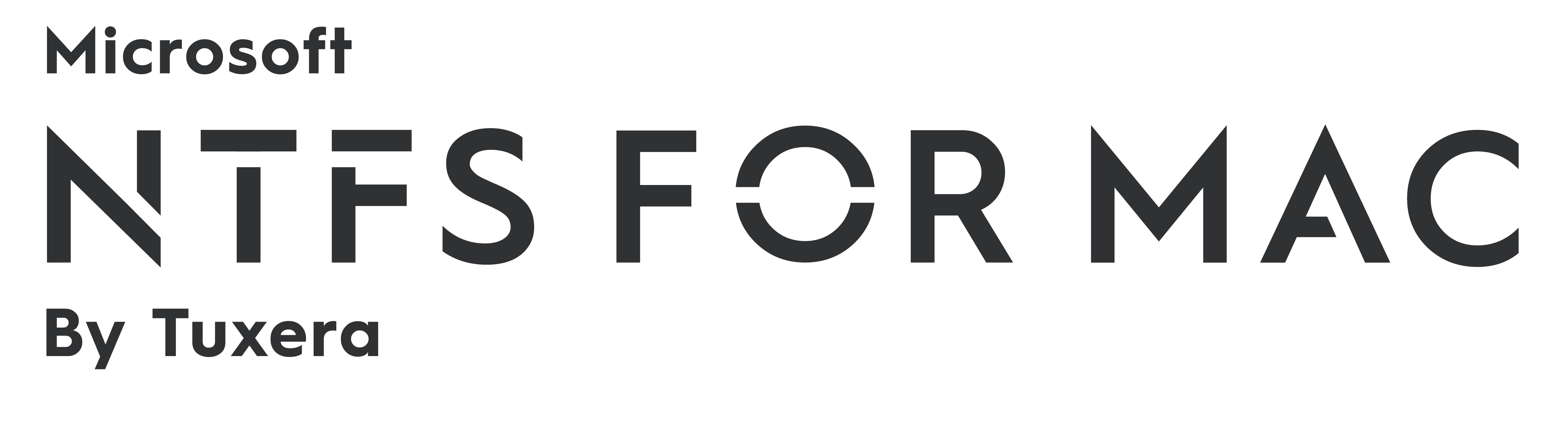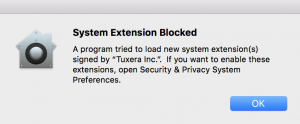New release: Tuxera NTFS for Mac 2018 with High Sierra support
Great news for Tuxera NTFS for Mac fans! We've got a brand-new version ready to download with macOS High Sierra support– Tuxera NTFS for Mac 2018.
Read and write to Windows NTFS drives on macOS High Sierra
As with previous versions, Tuxera NTFS for Mac 2018 brings full read and write compatibility with Windows NTFS-formatted drives to your Mac. Our latest version supports macOS High Sierra and Sierra, OS X El Capitan, and all previous OS X versions from 10.4 (Tiger) onward.
Regardless of your operating system version, we recommend upgrading Tuxera NTFS for Mac for all the latest features and improvements.
If you’re running High Sierra, you’ll definitely want to upgrade to the latest version of Tuxera NTFS for Mac. In an earlier post, we discussed an issue with High Sierra blocking the 2016 release of Tuxera NTFS for Mac. With the launch of High Sierra, Apple introduced a requirement that users must manually approve any software that loads new kernel extensions. The NTFS for Mac 2018 installer now easily guides you through this process.
What’s a kernel extension?
In plain English, the kernel is a program running at the core of macOS. The kernel has complete control over everything inside the Mac. A “kernel extension” is code that would help expand the kernel’s capabilities. In the case of Tuxera NTFS for Mac, our kernel extension expands the capability of your Mac to write, delete, and move files on Windows NTFS-formatted drives.
New to Mac?
If you’ve just switched from Windows to Mac, you might be having trouble copying, editing, or deleting files stored on USB sticks or external hard drives you used to use with your Windows PC. That’s because out of the box, Apple’s operating system, macOS, only allows you to read files stored on drives formatted with NTFS, the file system used with Windows PCs. With NTFS for Mac 2018, you can access, edit, store, and transfer files between PCs and Macs hassle-free.
If you don’t have a license for Tuxera NTFS for Mac, it’s a convenient, one-time purchase valid for the entire lifetime of the software! Visit our product page to buy the software or download and try it free for 15 days. We even have some helpful links to get you started:
Formatting an NTFS drive using a Mac
How to format drives in NTFS on a Mac — in 3 easy steps
As always, if you have any questions or feedback, our support team is happy to help. Get in touch at macsupport@tuxera.com.
Get the latest version of Tuxera NTFS for Mac here:
Coming soon: Tuxera NTFS for Mac with macOS High Sierra support
Hey Tuxera NTFS for Mac fans! With the launch of macOS High Sierra on September 25th, we expect many of you will be updating soon if you have not done so already. In case you haven’t been following Mac news too closely, every Mac that can run macOS Sierra can update to High Sierra. Those Macs include:
- MacBook (Late 2009 or later)
- MacBook Air (2010 or later)
- MacBook Pro (2010 or later)
- Mac mini (2010 or later)
- Mac Pro (2010 or later)
- iMac (Late 2009 or later)
Now, there’s a slight catch if you update to High Sierra and you have Tuxera NTFS for Mac version 2016.1 installed. You may get a system message noting that Tuxera NTFS for Mac is blocked. Or, you may notice that Tuxera NTFS for Mac no longer works. No worries! It should still work with a small workaround detailed below. This is an issue we’re aware of and we’re working to fix it with the upcoming version of Tuxera NTFS for Mac.
UPDATE FEB 2018: This issue is resolved in Tuxera NTFS for Mac 2018. Download the latest release here!
Temporary workaround for Tuxera NTFS for Mac version 2016.1
In the meantime, we’re happy to inform you that Tuxera NTFS for Mac for Sierra is compatible with High Sierra as well. The reason it may be unavailable after you update to High Sierra is that the operating system version prevents extensions from loading automatically. As a temporary workaround, go to System Preferences > Security & Privacy. Find the text that reads, “System software from “Tuxera Inc." was blocked from loading.", and click Allow.
Update Feb 2018: A new version of Tuxera NTFS for Mac is now available, which helps you breeze through this setup. This workaround is no longer needed.
Get the latest version of Tuxera NTFS for Mac here:
Formatting an NTFS drive using a Mac
Did you know that Tuxera NTFS for Mac also comes with Tuxera Disk Manager? With Tuxera Disk Manager, you can format an external drive or USB stick to work with Windows PCs.
What is formatting?
Simply put, formatting is the process of preparing a drive for use by an operating system. As an example, say you want to get super-organized with your sock drawer. To do that, you would first empty the drawer of all your mixed socks. Then, you'd place a drawer divider into the drawer. The drawer divider creates several small compartments inside the drawer, each meant for storing one pair of socks. With your sock organizing system in place, you're set up to start filling each compartment with pairs.
Formatting a drive is a bit like organizing a sock drawer. Image credit: osseous (own work) [CC BY 2.0 (http://creativecommons.org/licenses/by/2.0)], via Flickr.
This is similar to how formatting works. First the drive is cleared of any data that may be stored on it. Then it's set up and organized for storing data in a way that's possible for the computer's operating system to understand. And finally, you can start adding files onto it.
Be aware that if you do format a drive, everything on it is deleted in the process. So if you have anything important stored on the drive, make sure you back it up before you format.
Tuxera Disk Manager – a must-have for El Capitan
We originally developed Tuxera Disk Manager for the OS X El Capitan release. At that time, Apple's Disk utility – which is normally used for formatting drives – did not support the NTFS format. If you aren't able to upgrade from El Capitan, you need to use Tuxera Disk Manager to format NTFS drives.
Apple Disk Utility vs. Tuxera Disk Manager
In Sierra, support for NTFS drivers returned to Apple’s Disk Utility. That means on the latest Macs, you can use Apple’s Disk Utility or Tuxera Disk Manager to format your drive. Whichever way you choose, you'll still need to install Tuxera NTFS for Mac to format your drive.
Want to learn how it's done? Watch our video on how to format an NTFS drive using Tuxera Disk Manager:
https://youtu.be/tMxsokC8XUQ?t=2m5s
And if you don't have it yet, get Tuxera NTFS for Mac here:
Tuxera gives people the freedom of choice
What brings us together at Tuxera is a passion for improving lives through technology. We fuel that passion by developing storage and networking technologies that work across all devices and operating systems.
Software and hardware giants alike would love for you to buy as many devices inside their ecosystems as possible. But our software empowers you with more freedom to choose which devices you want to use – and we’re proud to make that happen.
For the entire month of October, Tuxera will be featured in the Business Insight Finland supplement of N by Norwegian in-flight magazine. Business Insight Finland focuses on the most internationally interesting Finnish companies, so we’re honored to be a part of it! In case you can't catch a flight with Norwegian this month, no problems. Read the full article on how we put the freedom of choice back into your hands.
Tuxera NTFS for Mac now supports macOS Sierra
With the much-awaited launch of macOS Sierra, we’re pleased to announce that Tuxera NTFS for Mac 2016 is now available! Macworld has a great overview of the new features in Sierra, so be sure to check them out if you’re not quite up to speed. For us, two interesting improvements stand out. One is Sierra’s new Optimized Storage. This new feature frees up storage space on your Mac by automatically moving rarely used files to iCloud. This of course requires you to buy a subscription for iCloud storage if you need more than the free 5 GB of space you get.
Another new development is Apple File System (APFS), which starting in 2017, will replace the decades-old HFS+. APFS is scalable from Apple Watches to Mac Pros, and should bring better interoperability between all Apple products. It’s also more secure and reliable than HFS+. Although APFS won’t ship in Apple devices until next year, we’re keeping an eye on all the latest developments.
Tuxera NTFS for Mac 2016 brings support for Windows drives to macOS Sierra
As with previous versions, Tuxera NTFS for Mac brings full read-write compatibility with Windows NTFS-formatted drives to your Mac. Our software makes it possible for you to access, edit, store, and transfer files hassle-free. It supports macOS Sierra, OS X El Capitan, and all previous OS X versions from 10.4 (Tiger) onward. If you aren’t upgrading to macOS Sierra, we still recommend upgrading Tuxera NTFS for Mac for all the latest features and improvements.
If you don't have a license for Tuxera NTFS for Mac, it’s a convenient, one-time purchase valid for the entire lifetime of the software! Visit our product page to buy the software or download and try it free for 15 days. If you have any questions or feedback, our support team is happy to help. Get in touch at macsupport@tuxera.com.
Thanks for your valued feedback
Back in June, we launched a release candidate for Tuxera NTFS for Mac 2016. We’d like to extend our thanks to those of you who downloaded the RC version and sent us feedback. With your comments and suggestions, we’ve been working on improvements for today’s release. For a summary of all major changes and improvements to our NTFS driver for Mac, visit the release history page.